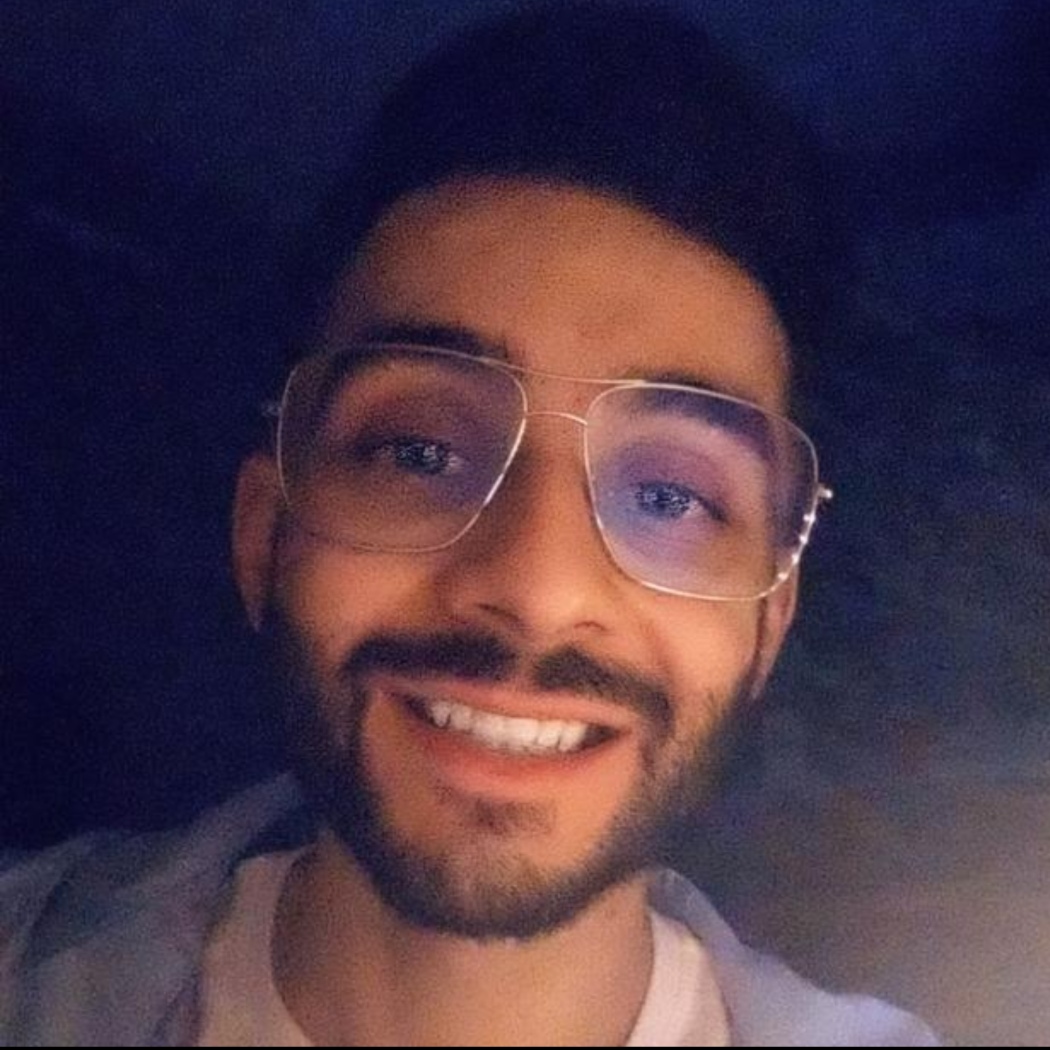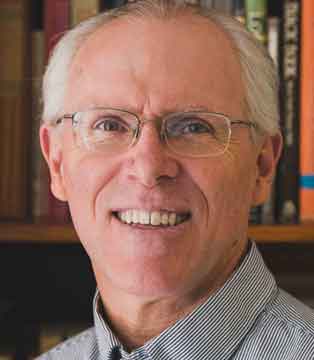Sending a form with automation
I'd like to set up some automation that will send a unique form once a certain criteria is selected in the worksheet. I can set up the automation to alert someone, or request an update, but nowhere can I send a form. Alternatively, is it possible to send an update request that only shows specific columns in the sheet? Some of the information in the sheet is confidential so the standard update request doesn't work.
Thanks.
Best Answer
-
To send out a form you would need to set up an alert to go out based on your criteria then have the link to the form in the message of the alert.
To only send specific columns in an update request, click on the three vertical dots and select "Advanced options..." to designate which columns are sent and which are not.
https://us.v-cdn.net/6031209/uploads/987/FMG74MHP79JX.png
Answers
-
To send out a form you would need to set up an alert to go out based on your criteria then have the link to the form in the message of the alert.
To only send specific columns in an update request, click on the three vertical dots and select "Advanced options..." to designate which columns are sent and which are not.
https://us.v-cdn.net/6031209/uploads/987/FMG74MHP79JX.png -
Wow. That's awesome. I knew there had to be a way but couldn't find it.
Thanks!
-
Happy to help! 👍️
-
Hi Blake,
How is the form unique? Do you need it to be unique to the one you send it to? Update requests are excellent but there might be a way to use a ordinary for as well.
I hope that helps!
Have a fantastic day!
Best,
Andrée Starå
Workflow Consultant / CEO @ WORK BOLD
SMARTSHEET EXPERT CONSULTANT & PARTNER
Andrée Starå | Workflow Consultant / CEO @ WORK BOLD
W: www.workbold.com | E:andree@workbold.com | P: +46 (0) - 72 - 510 99 35
Feel free to contact me for help with Smartsheet, integrations, general workflow advice, or anything else.
-
Hello SmartSheet Friends,
I am trying to complete this too but for some reason, its not working for me. I'm clearly doing something incorrectly. I've attached a screenshot. FYI - sending it to myself to test it first before I request the update from my customer.
Thanks in advance for your help.
Best,
Mitchell
-
What's not working for you? What do you want to happen?
Can you describe your process in more detail and maybe share the sheet(s)/copies of the sheet(s) or some screenshots? (Delete/replace any confidential/sensitive information before sharing) That would make it easier to help. (share too, andree@getdone.se)
I hope that helps!
Have a fantastic weekend!
Best,
Andrée Starå
Workflow Consultant / CEO @ WORK BOLD
✅Did my post help answer your question or solve your problem? Please help the Community by marking it as the accepted answer/helpful. It will make it easier for others to find a solution or help to answer!
SMARTSHEET EXPERT CONSULTANT & PARTNER
Andrée Starå | Workflow Consultant / CEO @ WORK BOLD
W: www.workbold.com | E:andree@workbold.com | P: +46 (0) - 72 - 510 99 35
Feel free to contact me for help with Smartsheet, integrations, general workflow advice, or anything else.
-
@Mitchell Silva Try changing the dropdown next to the word "Trigger" to run on a date field and select the [Planned Installation Date] Column.
-
In general it works. BUT it would be very simple (and much more useful) to allow a Automation to send a pre-existing form already filled out with the data from that record (row). For most automation functions one is wanting to have a person add data to an existing record. The link to the form works, but it sends a blank form. Not what is wanted in most cases.
-
@gregjohnsondsm43126 It sounds like maybe you are wanting to send an update request automation.
-
Paul,
Thanks for this response. Is there a way to make the link in the message be delivered as a clickable Hyperlink. I am working with contractors who do most of their work on their phones. I am going to run into hurdles when I ask them to copy and paste a link to fill out the form.
I cannot do an update request because I need the form to populate an entirely new row.
-
Disregard my comment. For some reason, it did not work this morning, but it just worked on the most recent test run.
-
You can pre-populate a form with content unique to the row by building a column formula along these lines...
Create form then use ?hook to add filled field values from the given row. Use & to add more field/value pairs. Use %20 as spaces between multi-word column names or when concatenating fields.
="https://app.smartsheet.com/b/form/xxPUTFORMNUMBERHERExx?Name=" + [First Name]@row + "%20" + [Last Name]@row + "&Phone=" + Phone@row + "&Email=" + Email@row
Here's the same thing just broken out for easier visual comprehension of what's going on
="https://app.smartsheet.com/b/form/xxPUTFORMNUMBERHERExx?Name="
+ [First Name]@row
+ "%20"
+ [Last Name]@row
+ "&Phone="
+ Phone@row
+ "&Email="
+ Email@row
CAUTION: not yet proven for cases in which the field value for the last in a series of &statements has spaces; had some trouble with that at one point, leading me to concatenate the field name. Preliminary indication is that in some cases characters after space will get dropped from formula, so this will need to be resolved for such a case.
-
It sounds like that is the general idea of the OP; however I completely agree with @gregjohnsondsm43126 that it using automation doesn't provide the customisation that you may want to use. There is a perfectly functional form capability available on a sheet that lets you create a custom form with formatting, dividers, headers, etc. It pretty much functions exactly as an update request does, but there appears to be no way to use the form in an automation.
I have a form to request information on equipment specs that an employee needs to do their job. Sure, I can create an automation that sends the employee an update request when I assign a row to them and the update request sends them an email that opens a "Generic" form that has all the data fields that I want to collect, but I loose the ability to have a "Custom" form that collects the same data, but is much more presentable.
I love Smartsheet, but it is little things like this that seem like they would be so simple to integrate that cause me frustration. I now have to choose between a nice looking custom form that I manually send to employees or an automated, generic form that automatically requests data from the employee.
There are many of these seemingly simple requests that I see all the time in the community often from 4, 5 or 6 years in the past that seem like no brainers to me to add to the product and yet they are still not there.
-
@GrahamW If you have some type of change you would like to see made to the platform, I suggest looking through the Ideas Topic to see if the enhancement request has already been made. If it has then you can add your vote to it. If it has not then you can submit the idea yourself to allow others to vote on it.
-
The following is updated from my 9/12/22 submittal earlier in this thread, having learned a couple more key things in the meantime.
_ _ _ _ _
Create form then use ?hook to add filled field values from the row that you’ll be sending to a Contact recipient. Use & to add more field/value pairs. Use %20 as spaces between multi-word column names or + "%20" when concatenating field entries. Curiously, and importantly, the label name on a form takes precedence over the column name for a given field.
Note: not entirely sure all “ marks are in the right place in the sample formulas below; please Comment if you find any I need to fix, and in the meantime be extra careful to ensure they’re where they belong in your formula—or else you might conclude this solution doesn’t work.
Scenario:
For Sheet A: Send to Contact email address in column [Recipient Contact] a form that has the contents of column [First] automatically replicated into column [First Name] in Sheet B.
On the form you build in Sheet B that the Sheet A recipient will complete you want the label to say “Your First Name” instead of Sheet B's column titled [First Name]. Use %20 to chain the words for the label name.
Your formula in Sheet A will look like this:
="https://app.smartsheet.com/b/form/FormNumberFromSheetB?Your%20First%20Name=" + [First]@row
You can even pull two separate columns [First] and [Last] from Sheet A into column [Full Name] in Sheet B, where for the Sheet B column [Full Name] you want the label for that field on the form instead to appear as “Your Full Name”. The formula could look like this, using %20 to separate the label words and + "%20" to concatenate the first and last names with a space in between:
="https://app.smartsheet.com/b/form/FormNumberFromSheetB?Your%20Full%20Name="
+ [First]@row
+ "%20"
+ [Last]@row
And furthermore, you can have multiple columns completed by chaining pairs of SheetBFieldNames/SheetAFieldValues using + "& to connect them. In this case the Sheet B form is prepopulated with the two Sheet A fields [First] and [Phone]:
="https://app.smartsheet.com/b/form/FormNumberFromSheetB?First%20Name="
+ [First]@row
+ "&Phone="
+ [Phone]@row
Categories
- All Categories
- 14 Welcome to the Community
- 10.7K Get Help
- 63 Global Discussions
- 68 Industry Talk
- 385 Announcements
- 3.5K Ideas & Feature Requests
- 55 Brandfolder
- 125 Just for fun
- 50 Community Job Board
- 464 Show & Tell
- 40 Member Spotlight
- 44 Power Your Process
- 28 Sponsor X
- 234 Events
- 7.3K Forum Archives