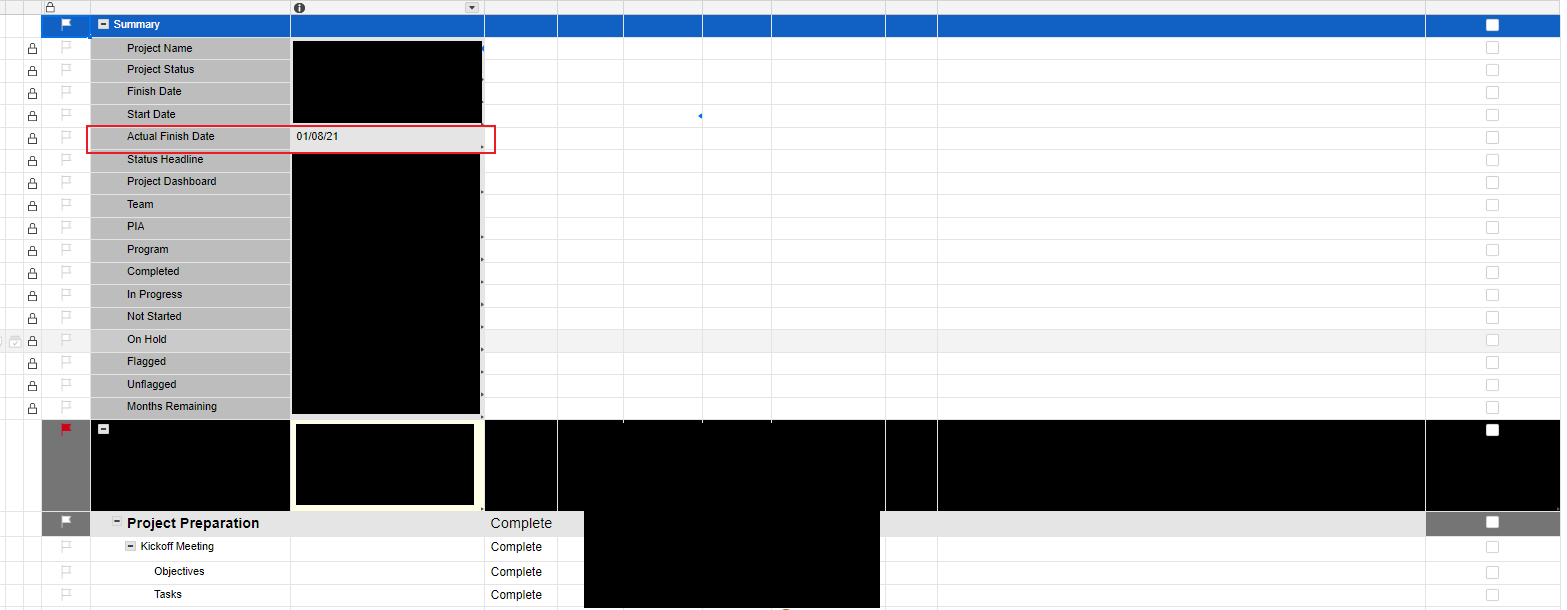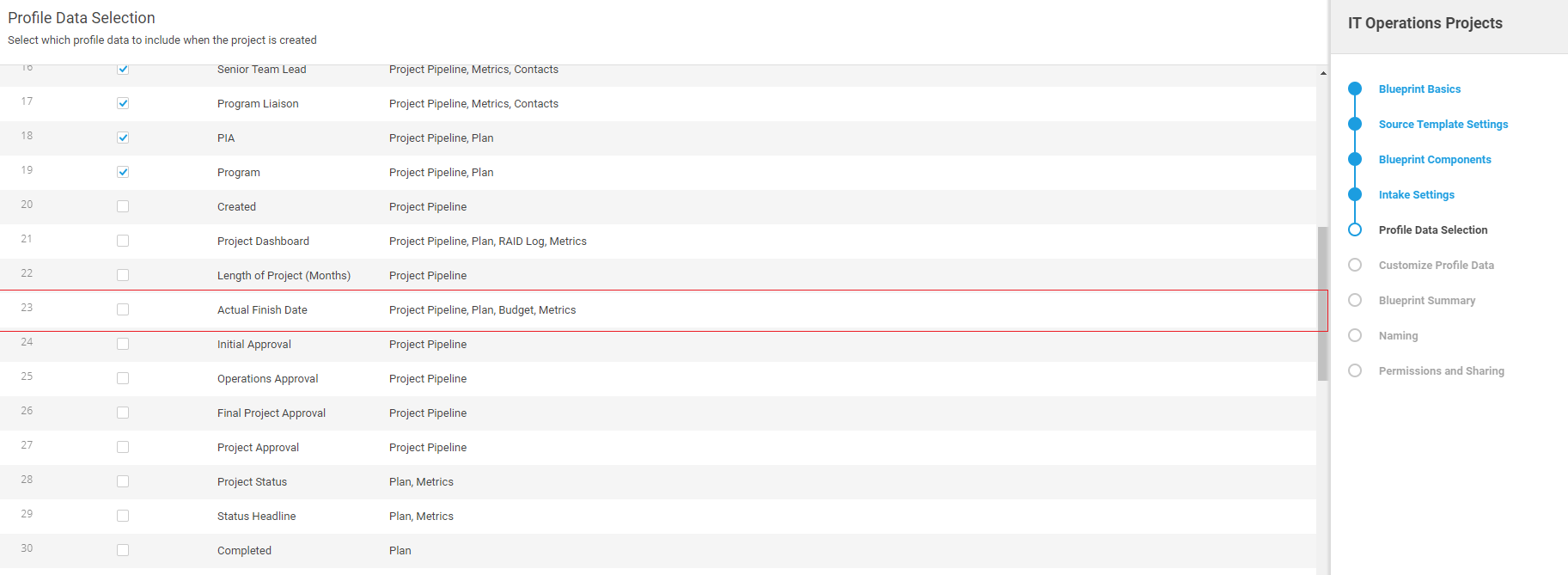How do you delete a row from Blueprint profile data on multiple sheets?
Hello,
I am having trouble deleting a row from the profile data on multiple sheets. I have a row in our plan and metrics sheet that is called "Actual Finish Date" listed in the "profile data" and our organization no longer needs this information. I know how to add a row of profile data via global update, however, I do not see a way to remove a row of profile data. I have already adjusted the template so that new projects will not get the 'Actual Finish Date" row. We have around 100 sheets that need this row removed, it would be most helpful if I can do this through a global update or other efficient method.
Thank you,
Rick
Best Answer
-
Hi
I don't think there is a way of visiting previously saved sheets and removing rows that are no longer required.
As you have mentioned, if you have removed this row from the template it will not generate in newly created projects from this time forward.
The only way I can think of to "quickly" find all other rows in already created sheets would be to write a report that looks across all your project workspaces and find all rows from all sheets where the Primary Column = "Actual Finish Date" then click the sheet link in each row in the report and manually delete the rows from the existing sheets. The good thing is the sheet name link will take you to the correct row in the underlying sheet and when you refresh the report the rows that have been deleted will disappear. Therefore benefit of this temp report is that it will show all those that have been updated so far and all those still outstanding without you having to navigate through file structures to find the ones left to update.
Laborious I know, but once its done, its done.
Answers
-
Hi
I don't think there is a way of visiting previously saved sheets and removing rows that are no longer required.
As you have mentioned, if you have removed this row from the template it will not generate in newly created projects from this time forward.
The only way I can think of to "quickly" find all other rows in already created sheets would be to write a report that looks across all your project workspaces and find all rows from all sheets where the Primary Column = "Actual Finish Date" then click the sheet link in each row in the report and manually delete the rows from the existing sheets. The good thing is the sheet name link will take you to the correct row in the underlying sheet and when you refresh the report the rows that have been deleted will disappear. Therefore benefit of this temp report is that it will show all those that have been updated so far and all those still outstanding without you having to navigate through file structures to find the ones left to update.
Laborious I know, but once its done, its done.
Categories
- All Categories
- 14 Welcome to the Community
- 10.8K Get Help
- 65 Global Discussions
- 69 Industry Talk
- 385 Announcements
- 3.5K Ideas & Feature Requests
- 55 Brandfolder
- 125 Just for fun
- 50 Community Job Board
- 464 Show & Tell
- 40 Member Spotlight
- 44 Power Your Process
- 28 Sponsor X
- 234 Events
- 7.3K Forum Archives