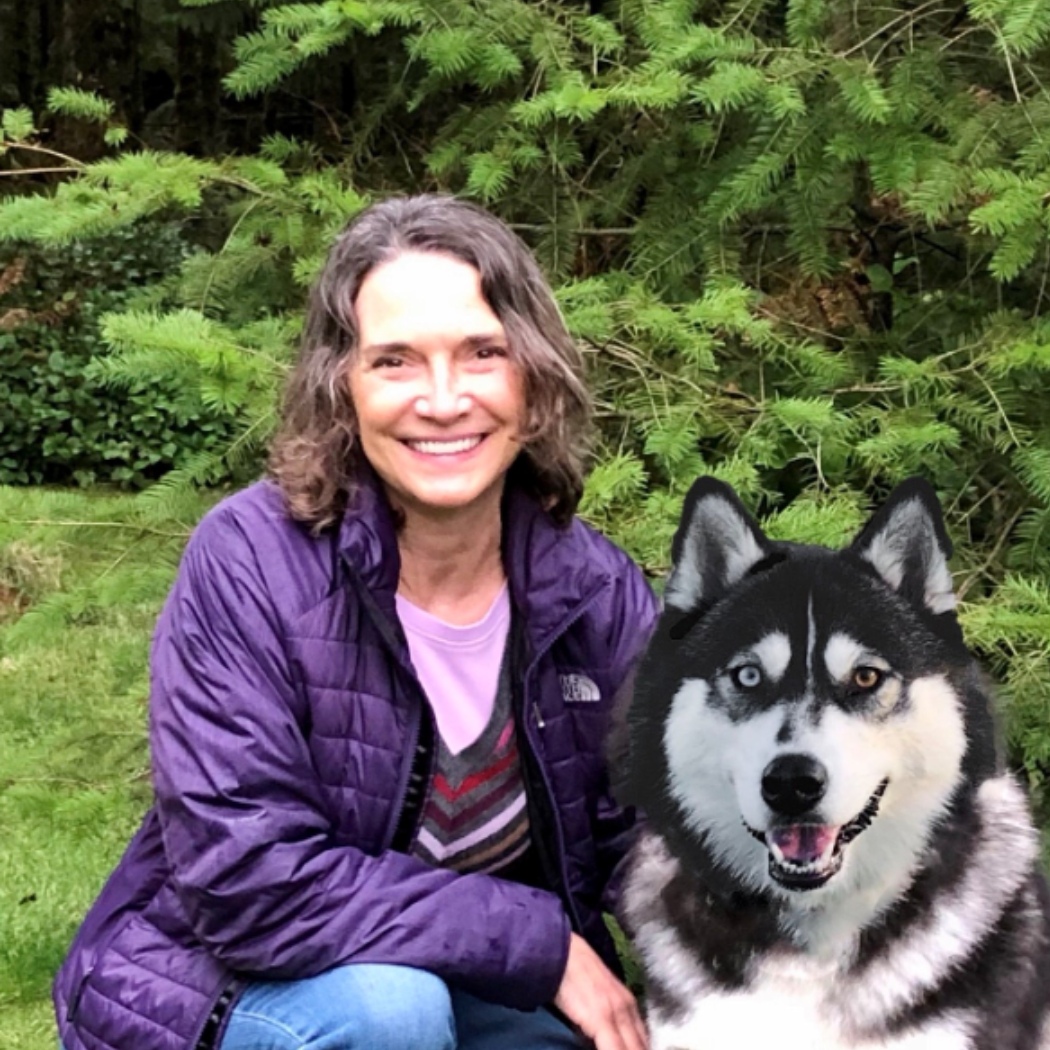Report showing parent task?

Hello, I would like to get a report showing the parent tasks. Is it possible? Thank you
Answers
-
Hi Jlind,
Here's how I go about it:
Create a column for Parent Rows using the column formula: =JOIN(ANCESTORS(Task@row), ": ")
This returns a string of the text of the parent rows concatenated together with the delimiter ":" (which is optional, use the delimiter of your choice, e.g., comma, semi-colon).
When you create your report, include the Parent Rows column to display the parent rows with each task.
In some cases, I like to take it a step further to include in my reports only the tasks at the lowest level (i.e., only those that do not have sub-tasks). I do this by creating a column for Count of Child Rows using the column formula: =COUNT(CHILDREN(Task@row))
This returns a value of 0 for those tasks with no sub-tasks. Use this as a filter criterion for the report.
~ Annie ~
-
Thank you
-
This is great- thanks!!!
-
When I use the formula above to achieve this, I get the result in the cell #UNPARSEABLE. Any solution to this?
-
Hi @Jeff Cumbie
You'll need to replace the "Task@row" portion with whatever your column name is... for example:
=COUNT(CHILDREN([Primary Column]@row))
or
=COUNT(CHILDREN([Task Name]@row))
I hope that helps!
Genevieve
-
Thank you. That fixed the issue and the formula s working for me now. Much appreciated!
-
Is it possible for you to select how many layers of parents are displayed? For example, I have a parent row for my whole sheet that tells the project name but I don't need that included in the description for child tasks 3 deep. Is there an adjustment I can make to the formula?
-
Hi @sandra.love
I hope you're well and safe!
Not sure I follow! Can you elaborate?
Can you share some screenshots? (Delete/replace any confidential/sensitive information before sharing) That would make it easier to help.
I hope that helps!
Be safe, and have a fantastic week!
Best,
Andrée Starå | Workflow Consultant / CEO @ WORK BOLD
✅Did my post(s) help or answer your question or solve your problem? Please support the Community by marking it Insightful/Vote Up, Awesome, or/and as the accepted answer. It will make it easier for others to find a solution or help to answer!
SMARTSHEET EXPERT CONSULTANT & PARTNER
Andrée Starå | Workflow Consultant / CEO @ WORK BOLD
W: www.workbold.com | E:andree@workbold.com | P: +46 (0) - 72 - 510 99 35
Feel free to contact me for help with Smartsheet, integrations, general workflow advice, or anything else.
Categories
- All Categories
- 14 Welcome to the Community
- 10.8K Get Help
- 65 Global Discussions
- 69 Industry Talk
- 385 Announcements
- 3.6K Ideas & Feature Requests
- 56 Brandfolder
- 125 Just for fun
- 50 Community Job Board
- 464 Show & Tell
- 40 Member Spotlight
- 44 Power Your Process
- 28 Sponsor X
- 234 Events
- 7.3K Forum Archives