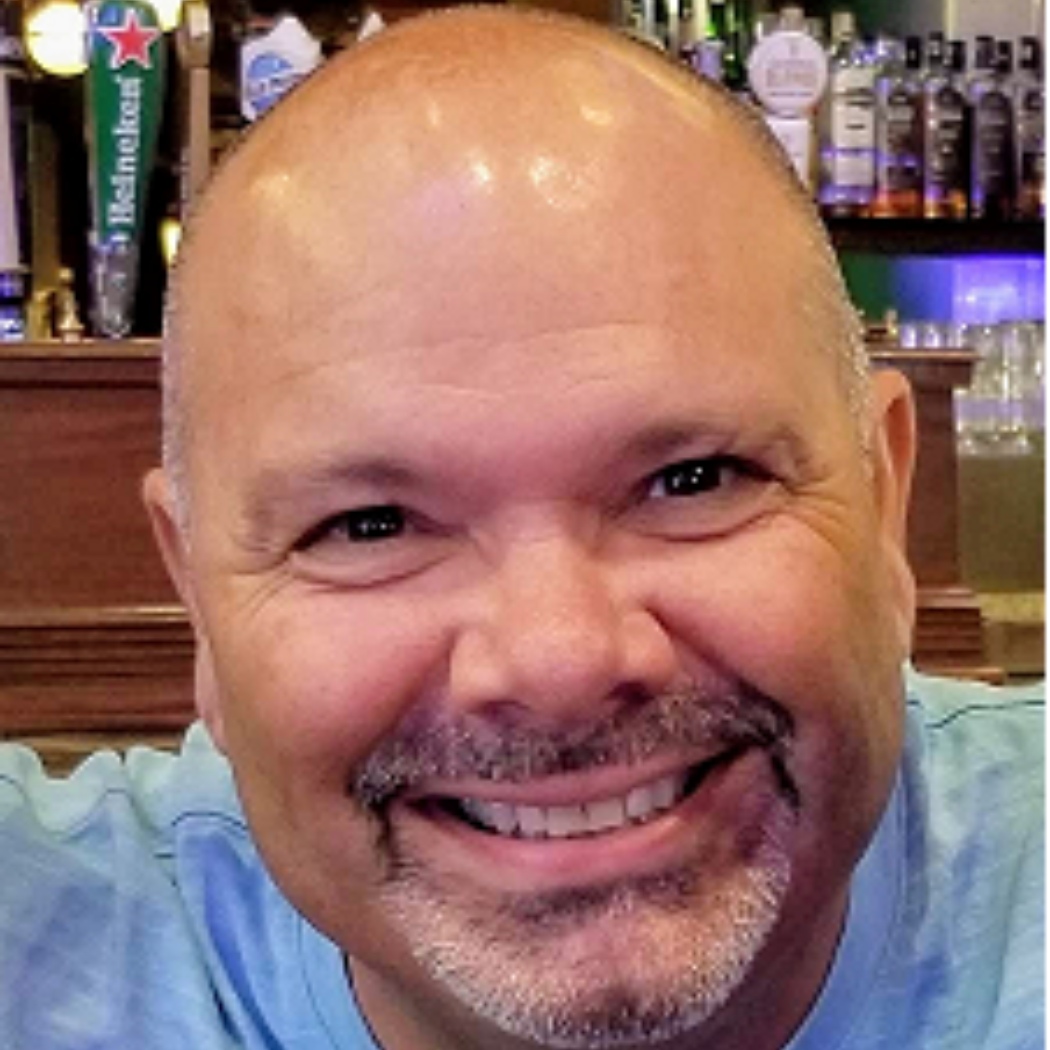How to change row formatting based on a single cell?
I am trying to create a list of design standards and have a drop down list in a column that associates each row to a different project type: Affordable, Market, Selling.
I'd like to be able to have the first row be a control that sets criteria for the rest of the sheet or a specific column. Thus if I select "affordable" in Row 1, then the rest of the items in not listed as "affordable under column "Project Types" are struck through. (as shown in the first screen shot).
At this moment I am only able to get a conditional rule that changes everything entered in the column.
Any help is appreciated?
Comments
-
I believe you want your conditional formatting logic to strikethrough any rows that do not match Affordable and apply the format to the entire row.
In the Set Condition Window you would select Project Type as the Column, Select Affordable as the criteria, and check the box at the bottom of the window to Apply condition when NOT met.
-
No,
I do not want the "Select Criteria" to be static or locked in. I want the contents of a single cell in the first Row to control the selection criteria.
For instance, If I change "Project Type = ______" to Market, then Affordable and Selling get struct through, throughout the sheet. Thus making list dynamic as a tool that can apply to long list of rows by simply changing 1 cell at the top of the sheet.
-
I see, that is what I missed. I currently do not see a way to do limit this to single cell with Conditional Formatting tool.
Categories
- All Categories
- 14 Welcome to the Community
- 10.7K Get Help
- 63 Global Discussions
- 69 Industry Talk
- 385 Announcements
- 3.5K Ideas & Feature Requests
- 55 Brandfolder
- 125 Just for fun
- 50 Community Job Board
- 464 Show & Tell
- 40 Member Spotlight
- 44 Power Your Process
- 28 Sponsor X
- 234 Events
- 7.3K Forum Archives