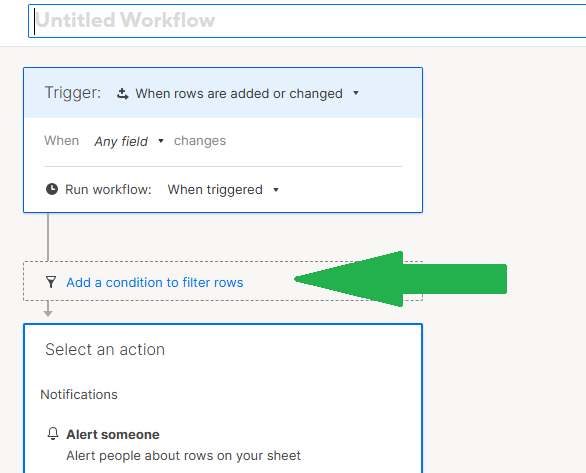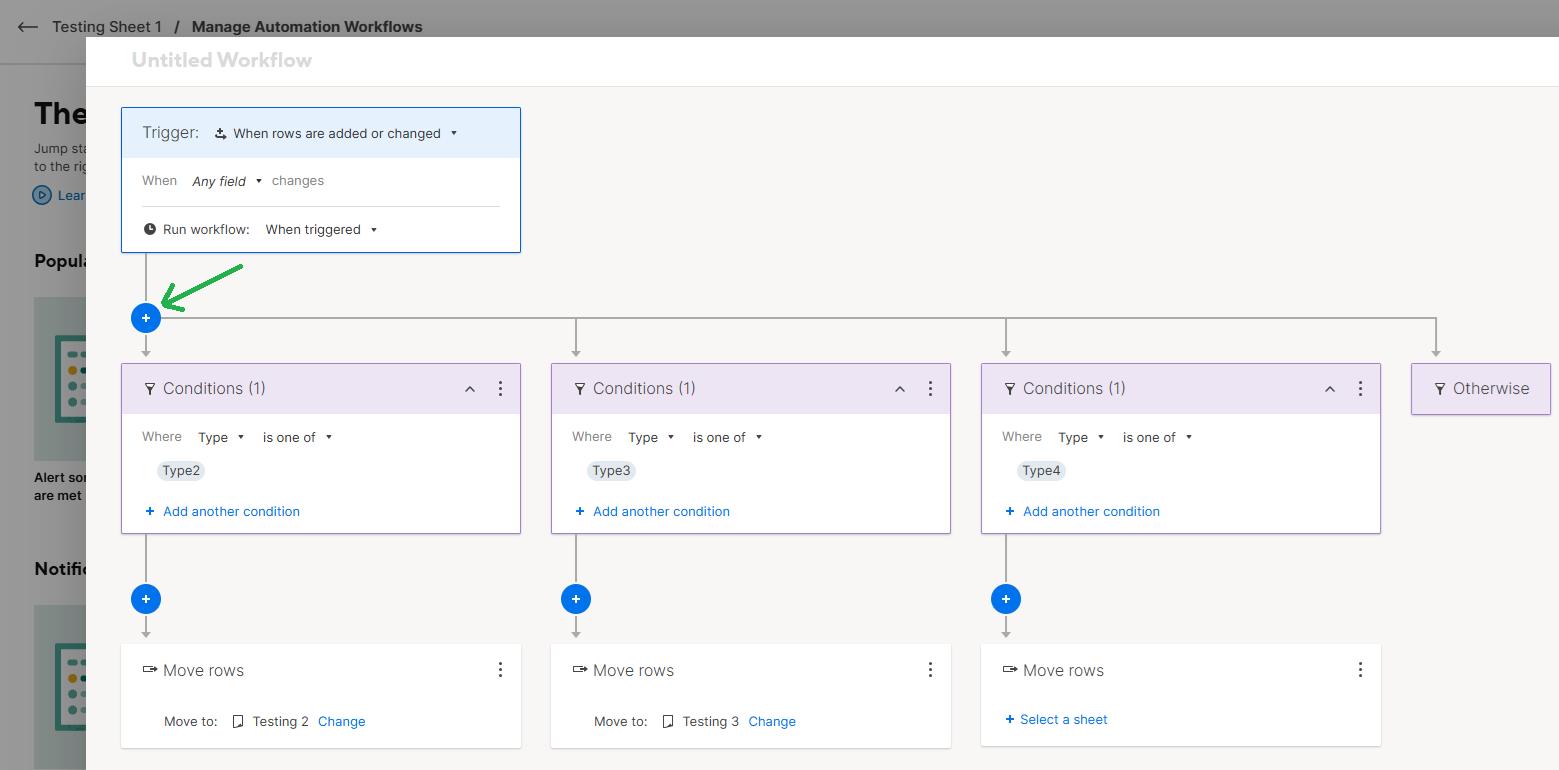Best Of
Re: Enhancement Request: Native SCIM 2.0 Support for Google Workspace (Identity Management)
Yes, please! I need to be able to have users assigned to Smartsheet groups immediately, without the extra effort of manually doing so.
Re: Bridge examples including Javascript
Hi @akhalid
If you have two paths and are looking to combine them to go into 1 state:
- Click on the state that is at the bottom of the path that is disconnected
- Hold down either ALT or Option (Mac) + Click the state you want to merge into
Here's more information:
Cheers,
Genevieve
 Genevieve P.
Genevieve P.
Re: Moving sheet from one workspace to another
Nothing will break by moving the sheet from one workspace to another unless you have a report that has its scope set as an entire workspace. At that point, it won't break the report, but the sheet would be removed / added to the report based on the workspace.
Automations can also work across multiple workspaces. The only thing to keep in mind with the copy and move row automations is that the owner(s) of each sheet (target and destination) must have at least Admin access on both sheets. So if you own Sheet A, and I own Sheet B, I need to be admin on your sheet, and you need to be admin on mine.
 Paul Newcome
Paul Newcome
Re: January Question of the Month - Join the conversation and receive a badge
We just built and are in our first implementation phase of a new Smartsheet CRM & PMO for our small biz and my January goal is to keep challenging myself to use my new skills to respond to the requested updates and changes from our users.
Re: INVALID DATE TYPE
The IFERROR gets wrapped around the entire original formula to include any closing parenthesis.
=IFERROR(original_formula, "")
So if your formula with an IFERROR would look like this:
=IFERROR(IF(……………), "")
 Paul Newcome
Paul Newcome
Re: Automation w/ nested If, Then, Else capability
Hello,
You should be able to do this under one automation by clicking on "Add a condition" like so:
Then keep adding a condition to the first blue + symbol below the trigger to assign the Type and Destination:
 =Chris Palmer
=Chris Palmer
Re: Work With Flow - Operation Smile Story
@Paul Newcome BOLO for the Freak Gift next week - based on your faves, you're definitely going to want one! Watch your app for when it comes available in your area!
Re: Work With Flow - Operation Smile Story
Hi everyone! Smartsheet helps create smiles here in Design & Construction at Sheetz by taking friction out of the day-to-day. When people can quickly find the right information, trust the data in front of them, and stop chasing updates or re-entering the same info over and over, stress drops fast—and that shows.
For our team, Smartsheet has turned detailed engineering and capital project data into something clear, shared, and actually usable. Automations catch things before they become problems, dashboards keep everyone aligned, and fewer “just checking in” emails means people can focus on real work instead of admin. The biggest smiles come when someone says, “Wait… this does that automatically now?” (I usually quote @Cicero here and tell my team, "no, this does that autoMAGICALLY!")
Less chaos, fewer surprises, and more time to do meaningful work—that’s a win for everyone.
Re: Work With Flow - Operation Smile Story
@Paul Newcome That's awesome - love meeting Sheetz Freakz! What's your favorite menu item? As for the cross branding … I WISH!!! I am definitely pushing for at minimum custom header logos for us, for now, the best I've got is the "SmartSheetz" friendship bracelet that I made at the community booth at ENGAGE! Be on the look out!