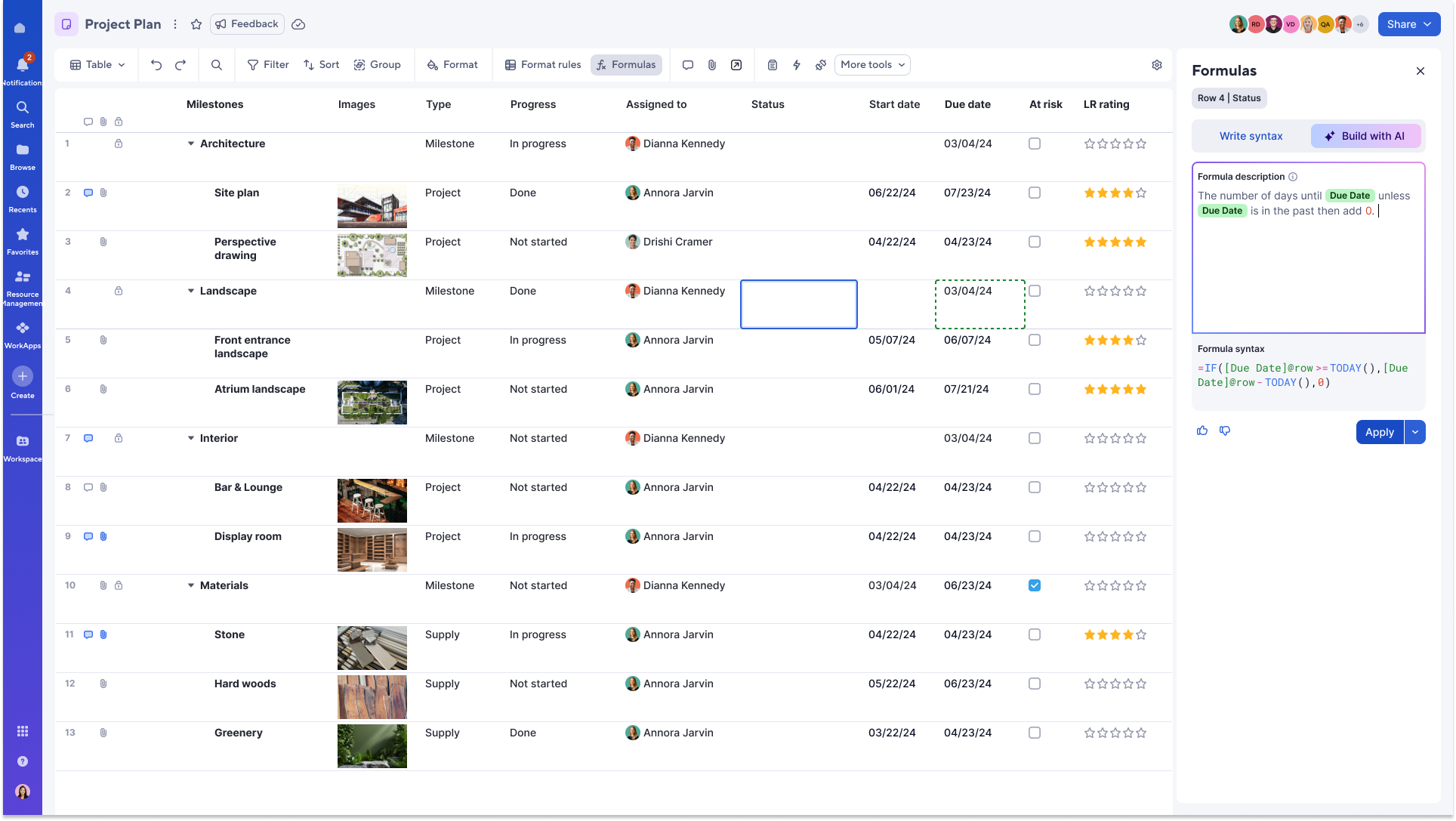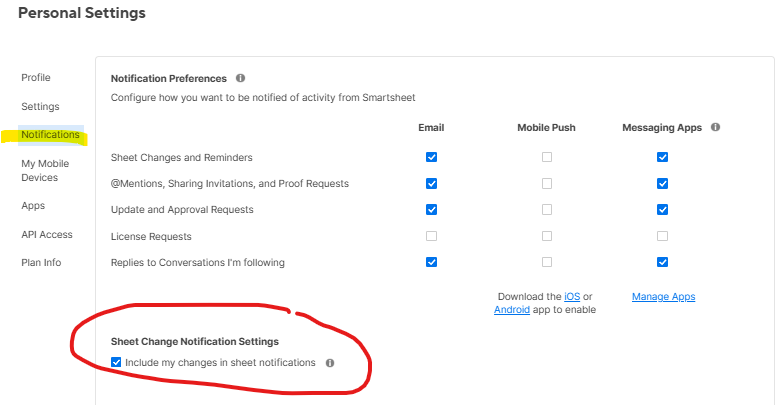Best Of
Generate formulas AI tool available in AU!
December 11, 2025
Generate formulas is now available for customers using the Smartsheet AU environment in Table view. This AI tool enables you to quickly create working formulas in the formula panel using AI, without needing to master complex functions or syntax. Simply describe what you want the formula to do in plain language, and AI will generate it for you—complete with column references—right in your sheet.
To access generate formulas in Table view, click the ‘Formulas’ button in the toolbar and select ‘Build with A,I’ or use the ‘=’ key within a cell to open the formula panel. Learn more.
Environments availability: Commercial US, Commercial EU, Commercial AU
Plan availability: Trial, Enterprise, Advanced Work Management
Subscription Model Availability: Legacy Collaborator Model, User Subscription Model
 Elizabeth Matson
Elizabeth Matson
Re: 🪄 If you could snap your fingers to make onboarding your team easier..
I try to have them first understand creating forms since they would have experience filling it out and then explaining the dashboard due to its similarities to web design. The biggest struggle is the differences in formulas from what they are used to in excel, however Smartsheet click and link to sheets make it a lot easier, if there was a way to create quizzes it would improve engagement and ease of transition.
 Emile Ramsingh
Emile Ramsingh
Re: Adding new columns
You can add new columns to the left or to the right. You can also add up to 5 columns at a time. If I know I am going to end up adding (for example) 15 columns, I will highlight the last five columns, click the three dots, then select the option to add 5 columns to the left. I do that twice more, and I have my 15 columns. If I want them on the far right of the sheet, I then slect all 15 at the same time and can click and drag them over.
 Paul Newcome
Paul Newcome
Re: CONTAINS to check box if cell has certain email domain
Here is a way to do it but it is a bit janky.
Add a autonumbering column to the sheet.
Create a data shuttle to export the autonumber column and the contact column from your sheet to a csv file every 15 minutes.
In the csv file the contact column will be the email address of the contact.
Create a data shuttle to import the csv file to the sheet every 15 minutes using the autonumber column as the key and import the email address to a helper column.
Then you can user your formula on the helper column.
/marc
Re: What is the difference between the Card View and the Board View?
Board View doesn't show attachments in comments added in Card View. Created and/or modified date & time stamps are also incorrect and showing for some other time zone than my own. How did obvious things like this slip through the cracks?
Re: CONTAINS to check box if cell has certain email domain
Thanks for replying. It displays as the name for 2 companies and hovering over displays both name and email. for the other 2 companies, it displays the email address.
Re: Help with SUMIF formula
I would suggest using a bit of a different approach. If my start date is 12/31/25 and my end date is 1/1/27, I won't get counted for March of 2026. The start month is greater than 3, the end month is less than 3, and neither of the years match 2026.
My recommendation would be to use the DATE function instead and compare the start date to less than the first of the next month and the end date greater than or equal to the first day of the month.
May 2026 would look like this:
=SUMIFS({Allocation}, {Resource}, @cell = Resource@row, {Start Date}, @cell < DATE(2026, 06, 01), {End Date}, @cell >= DATE(2026, 05, 01))
June 2026:
=SUMIFS({Allocation}, {Resource}, @cell = Resource@row, {Start Date}, @cell < DATE(2026, 07, 01), {End Date}, @cell >= DATE(2026, 06, 01))
 Paul Newcome
Paul Newcome
Re: I'm embarrassed to ask: How do you write an API
If you're interested in APIs, I recommend starting to learn how to use curl. There are also automation platforms like N8N which make http requests very easy to aggregate data and move to other locations.
Smartsheet also recommends using postman to use their API collections and how they work. I recommend browsing through the smartsheet API catalogue
 SteyJ
SteyJ
Re: Public sector - public records requests
Hello there!
https://www.youtube.com/watch?v=1z_CuFgwjHw
In this YouTube link, you will find how to export
This is the standard way to pull a complete record of a project for compliance.
Excel File: Contains all the sheet data, Cruicially, this excel file includes a "Comments" tab that logs every comment, who made it and the timestamp
Sheet Data: The rows and columns of your project plan.
Attachments Folder: A separate folder containing every file ever attached to the sheet, organized by Row ID.
How To do it:
In your workspace or sheet list, right-click the Sheet(or Workspace)
Select Request Backup(or "Schedule recurring backup", if you want it regular).
Check the box for "include attachments"
Thanks,
Mohammad Abdul Samad
abdulsamadm528@gmail .com
Re: No notifications - intake form
This one was key for me when I was running into the same issue
 Trieken
Trieken