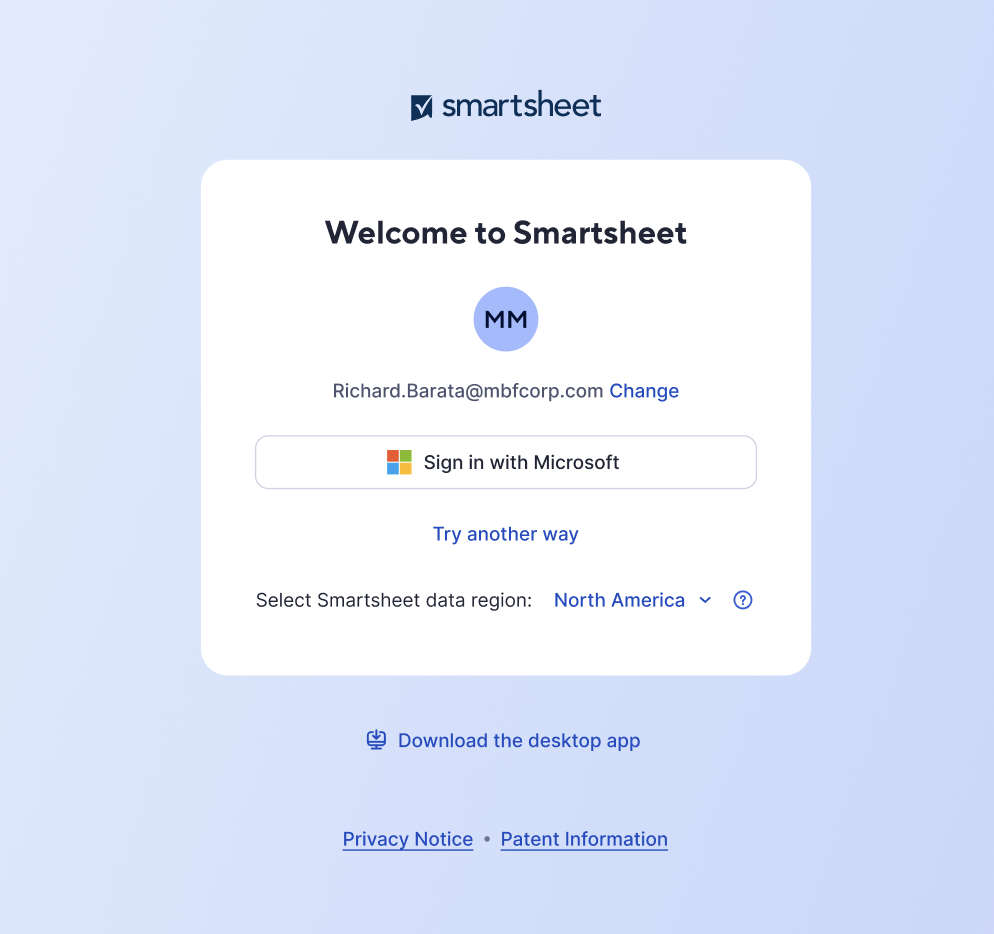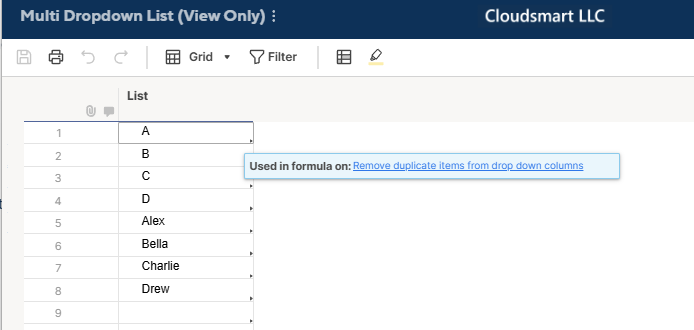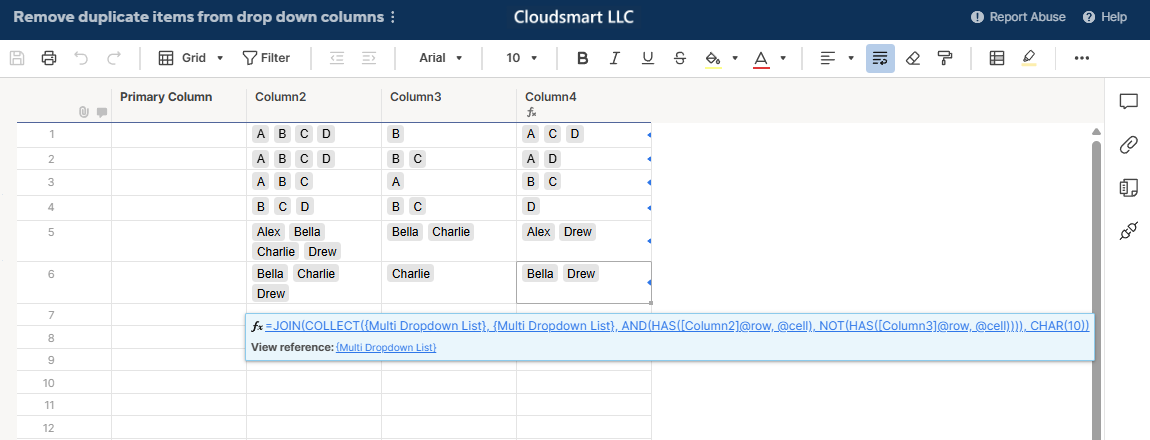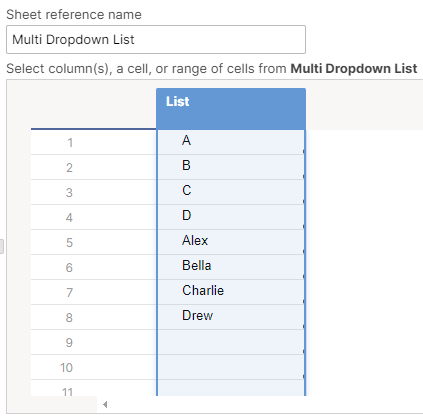Best Of
Re: More Gantt Timeline Display Options (+customizable headers)
Hello,
I'm working with a complex product build and decided to use Smartsheet for its easiness of use and sharing.
This product build is measured in hours, but I can only see the gantt chart in days. I believe to be interesting one more level of visualization drill down and show hours inside the day.
Re: PDF print out of Dashboard chart does not show the coloured buttons of the chart legend
Hi again,
Yes, using Chrome works better. Just have to click option "Background graphics" in the settings.
Cheers,
Thuy
Re: How can I get the Overall Project Health based upon Health Column
I'd be happy to help! However the formula will need to know what you would define as the "overall health". For example, does that mean whatever colour has the majority of rows? Or if there are only Green and Red rows, would that be a Yellow health?
Here's a version of an overall formula. See if this gives you the type of summary you're looking for:
=IF(COUNTIF(Health:Health, "Red") >= (COUNTIF(Health:Health, "Yellow") + COUNTIF(Health:Health, "Green")), "Red", IF(COUNTIF(Health:Health, "Yellow") >= (COUNTIF(Health:Health, "Red") + COUNTIF(Health:Health, "Green")), "Yellow", IF((COUNTIF(Health:Health, "Red") + COUNTIF(Health:Health, "Yellow")) >= COUNTIF(Health:Health, "Green"), "Yellow", "Green")))
I'll break down what it says:
IF(COUNTIF(Health:Health, "Red") >= (COUNTIF(Health:Health, "Yellow") + COUNTIF(Health:Health, "Green")), "Red",
^ If the COUNT of Red rows is greater-than or equal-to the total number of both Yellow and Green rows, return a Red overall ball.
IF(COUNTIF(Health:Health, "Yellow") >= (COUNTIF(Health:Health, "Red") + COUNTIF(Health:Health, "Green")), "Yellow",
Same thing, but for yellow. If there are more Yellow rows than Red and Green combined, return a Yellow overall status ball.
IF((COUNTIF(Health:Health, "Red") + COUNTIF(Health:Health, "Yellow")) >= COUNTIF(Health:Health, "Green"), "Yellow",
Another Yellow statement, but this time we're looking to see if there are more Red and Yellow balls than Green balls. This could mean there are just 2 red, 2 yellow, and 2 green - then it should return YELLOW instead of Green.
I also added an = sign in there to default it to yellow if there's a tie:
"Green")))
Otherwise, it will return a Green status.
Let me know if these parameters work for you, or if you have a different definition for each overall colour!
Cheers,
Genevieve
 Genevieve P.
Genevieve P.
Re: More Gantt Timeline Display Options (+customizable headers)
Right now, the Gantt header settings clearly show the calendar dates of a project schedule. We'd like the ability to customize the headers to Month-1, M01, etc, for a project to share illustrative timelines without disclosing start dates, as those can vary dependent upon when a client officially signs a contract. For clarity, Month-1 would be the first month in which the project is executed, not the first month of the year.
Currently, primary & secondary headings are required. It would be beneficial for exporting these illustrative timelines to have the ability to only choose one heading.
Re: More Gantt Timeline Display Options (+customizable headers)
100% agree with the additional zoom granularity. The large jumps in zoom are not really useful.
MS Project should be the default zoom functionality standard. A 'fit to screen' zoom would also be great. Especially for taking screenshots for presentations and reports.
Also the 'today's date' dotted line indicator needs to be more 'bold/visible'. It currently gets lost in the background grid.
Re: How to remove duplicate items from drop down columns.
If it is OK to create a separate sheet with the options, here is a solution that uses the JOIN, COLLECT, HAS, and CHAR functions.
=JOIN(
COLLECT(
{Multi Dropdown List},
{Multi Dropdown List},
AND(
HAS([Column2]@row, @cell),
NOT(HAS([Column3]@row, @cell))
)
),
CHAR(10))
The above formula references the {Multi Dropdown List} column range shown below, and first collects the range whose values are in Column 2 but not in Column 3, then joins the value with CHAR(10) to create a multiple-dropdown list cell value.
The JOIN text operation is possible because MULTI_PLICLIST is added to the TEXT_NUMBER column type in version 2. So, it is internally a TEXT_NUMBER but behaves as a MULTI_PICKLIST by setting the column to version 2 and applying the proper format, in this case, delimited by CHAR(10).
versionnumber
0: CONTACT_LIST, PICKLIST, or TEXT_NUMBER.
1: MULTI_CONTACT_LIST.
2: MULTI_PICKLIST.Enum 0 1 2
Option Sheet
Look Up Sheet
{Multi Dropdown List} range
Re: Changes to Smartsheet login experience: What admins should know
Our company uses SSO through Microsoft and I saw your comments above similar with Google. When this update releases, will it automatically recognize that we use Microsoft or is there anything we need to do to prevent any disruption to our users other than a simple UI update?
Re: More Gantt Timeline Display Options (+customizable headers)
It would be useful to have a function to include multiple Secondary Headings in Project Settings -- Gannt Timescale Settings.
Currently you can only choose one secondary heading which shows either day of week or date, but it would be much easier to read the schedule if we are able to display both 'day of week' and 'date' simultaneously under the Primary Heading.
Board view sorting?
Does anyone know if this will be a thing. We use card view every day to run a project I manage. Card view has no auto sorting ability and i want to have the cards sorted by a priority rating. as of now Board view has no sorting ability either.
 Bryan Langley
Bryan Langley