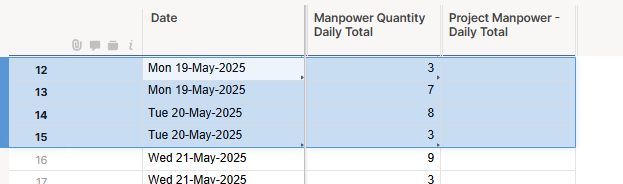Hello,
I have multiple cells in one column, which are numbers, with the same date and I would like to combine the figures into one cell, with the date in an adjacent column.
Combine the two Manpower Daily entries for 19/5/25 into one entry in the Project Manpower column.
I've tried a few formulas and nothing seems to work.
Any ideas/solutions are welcome. Thank you.