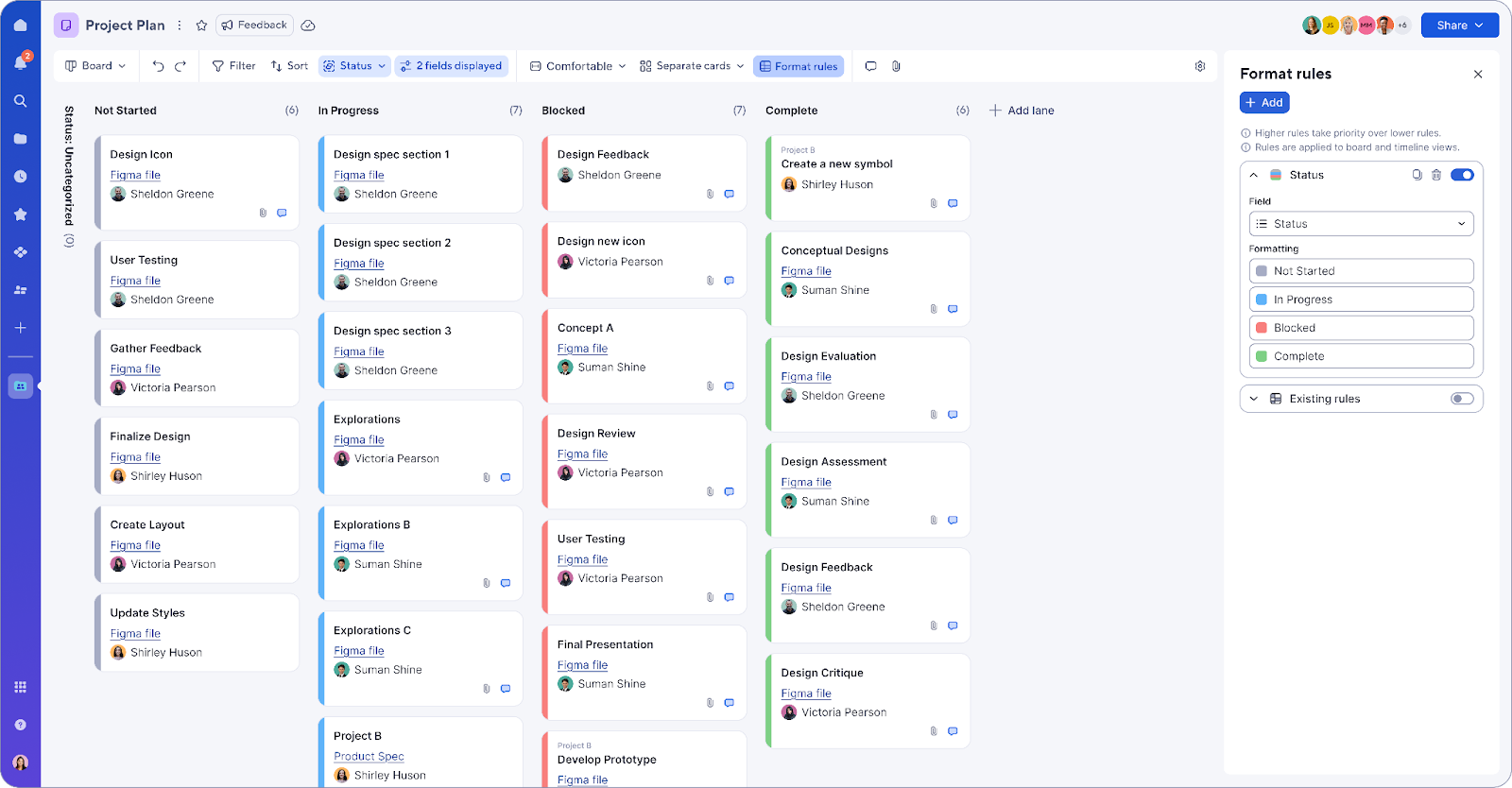Hello Community,
Board view has quickly become the Smartsheet view of choice for users who prefer taking a more visual and interactive approach to task management. We’ve heard your suggestions around how to make finding and organizing data in board view even more intuitive and delightful, and we’re excited to share some highly requested enhancements based on your feedback.
Please don’t hesitate to share your feedback or questions in the comments below. Your input directly informs what we build next. Thanks for being part of the Smartsheet Community!
1. Colored dropdown values: We previously introduced the ability to assign colors to values in dropdown columns in table view to help users visualize information quickly. Now, users can configure colored dropdown values directly from lane titles in board view too!
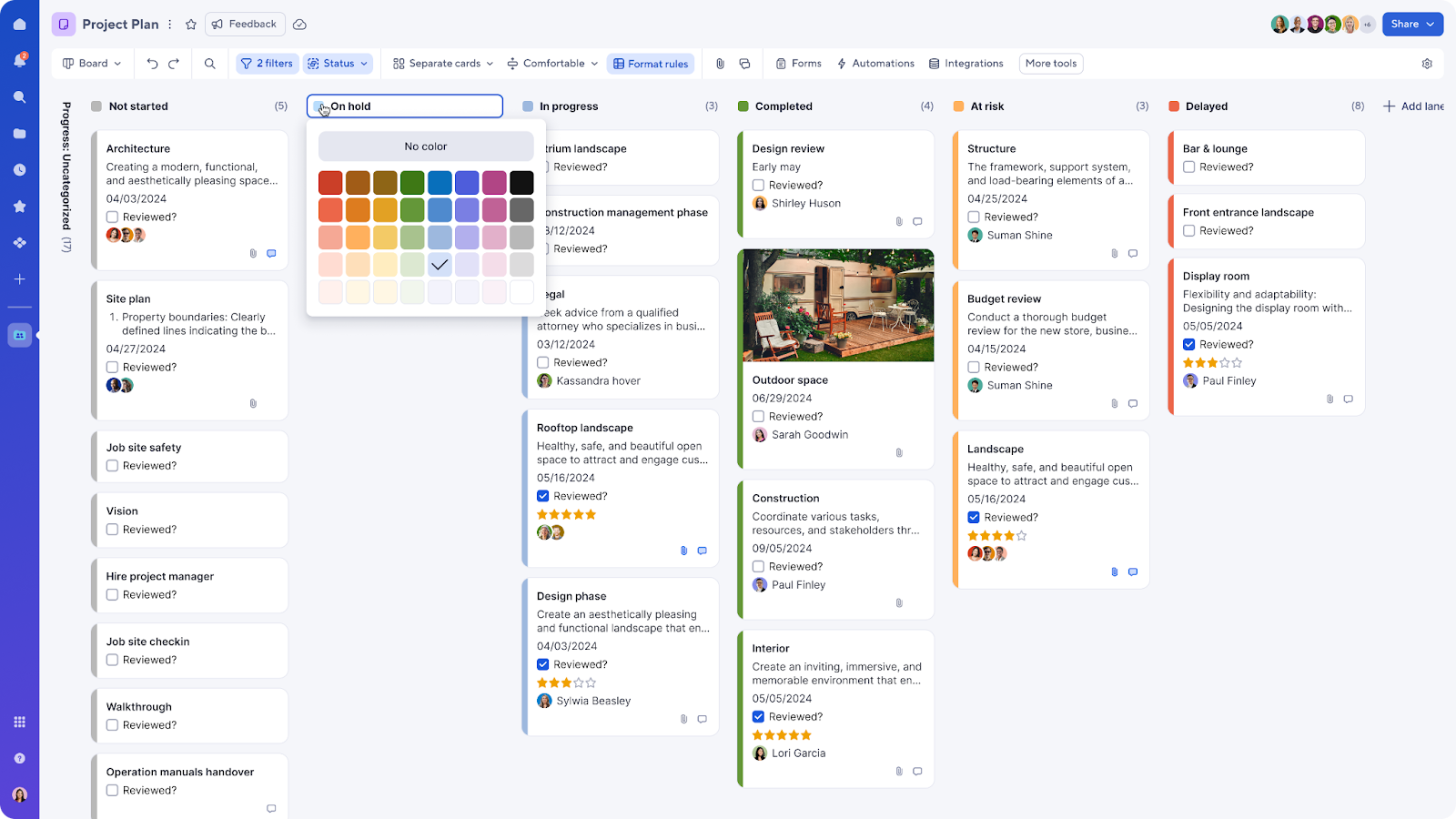
Note that this functionality is only available in board view when grouping by a single-select dropdown column and when the sheet does not have card (“task bar”) conditional formatting.
2. Board density configurator: Many customers and employees requested the ability to see more cards at once to make it easier to scan and find specific cards in board view. However, some users also expressed the desire to see more details on each card, while others preferred a simpler and more spacious layout.
It became clear that card density is a personal preference, so we’ve introduced new card density settings that empower users to customize their board layouts to match their work styles and needs. Simply click into the toolbar to choose from these three flexible options:
- Condensed: See more cards without sacrificing visibility of key fields by minimizing column width and white space.
- Comfortable (default): Get a balanced view of card content and spacing.
- Wide: Show more information per card by expanding the card width to see fields with longer text or detailed notes.
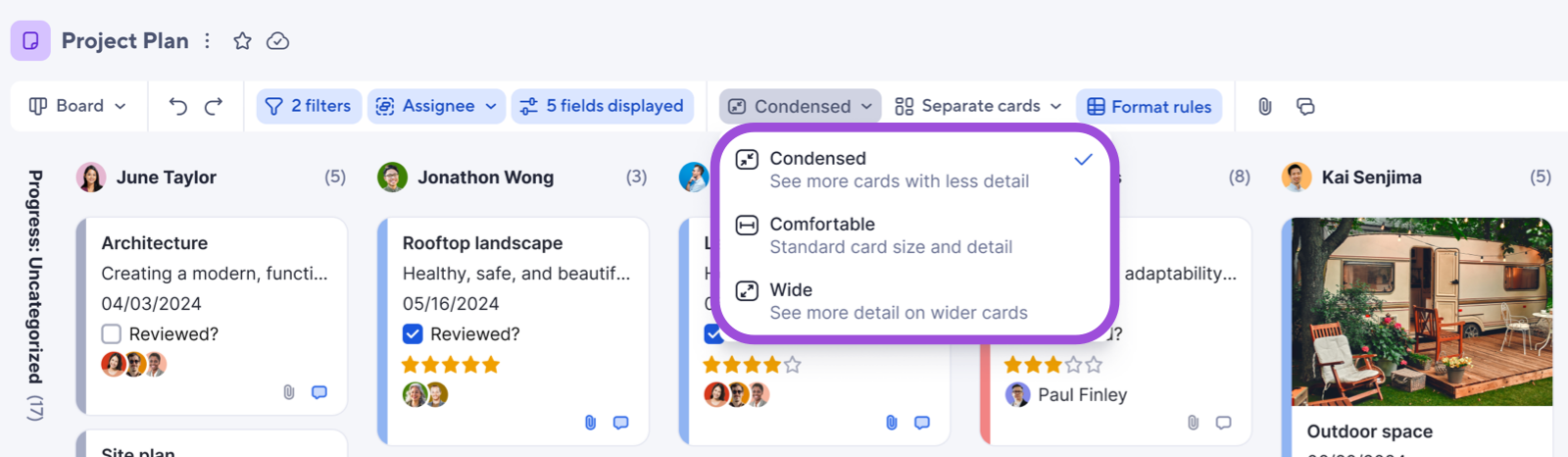
Whether you’re a manager who needs to see as many cards with as much context as possible, or an individual contributor looking specifically for the next card in your queue, board view works the way you do.
3. Find in board by primary column: You asked for a better way to quickly find and update specific cards, and we’ve delivered! Rather than having to rely on global search, it’s now possible to search for and locate cards by keywords within titles (AKA primary column values).
Navigate large boards, streamline updates, and stay focused on the tasks that matter most. It’s easy: Just click the Find icon on the toolbar or use keyboard shortcuts (CTRL + F or CMD + F) and choose whether to show matching cards only (default settings) or show all cards with the matching ones highlighted.
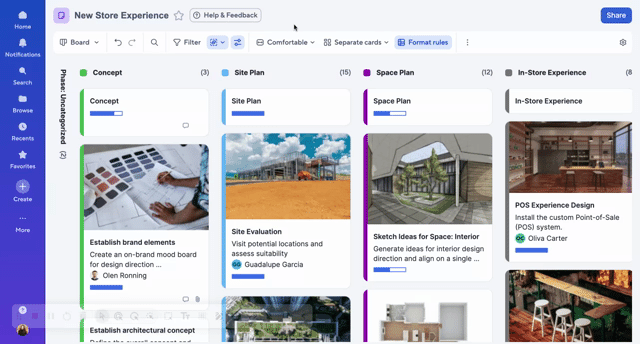
4. [COMING SOON] Conditional formatting by single-select column: If you use board view, chances are you’ve thought about color-coding items by status, project owner, or team. Currently, this requires switching back to grid view to set up or modify conditional formatting rules that don’t visually carry over to color bars on cards in board view.
We’re excited to launch conditional formatting in board view in the Early Adopter Program (EAP) in the coming weeks. This feature will allow users to create formatting rules backed by a single-select dropdown list, contact list, and symbol columns. It will improve how users discover and manage formatting rules, making the experience more intuitive and efficient.