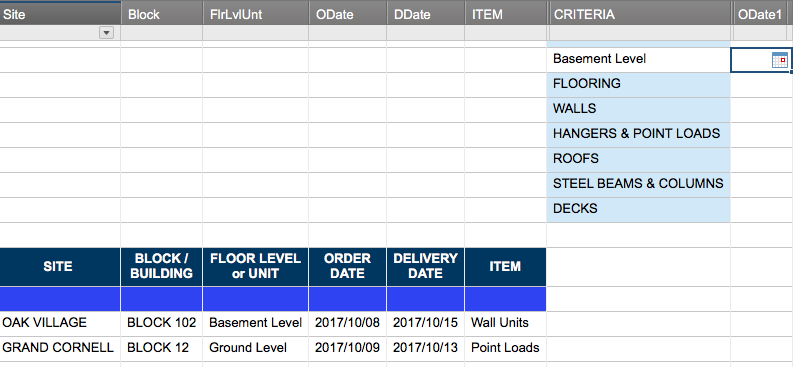I need a formula for a date formatted column that must return the "Order Date" from the ODate column if the Site Name (Site) is Oak Village, Block Name (Block) is Block 102 and the Floor Level (FlrLvlUnt) is Basement Level. I managed this multiple criteria lookup with SUMIF for number values, but have been unable to do so with DATE values.