Hi -
I have a 'COUNTIF' formula in a Roll-up Summary that is referencing a column with dates in another sheet to provide a count of dates within a specific range. If no dates are found within the date range specified, it is returning a '0'. Is there a way to have it NOT return the 0 but return a blank instead?
Here's my formula:
=COUNTIFS({Rapid Response Opportunity Tracking Range 9}, >=DATE(2020, 3, 30), {Rapid Response Opportunity Tracking Range 9}, <=DATE(2020, 4, 3))
This detail then feeds into a chart in a dashboard which looks pretty awful with a bunch of zeros.
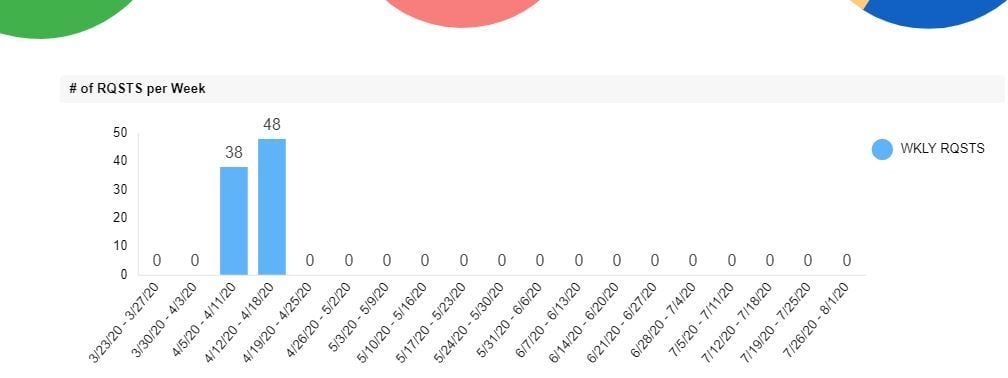
I've tried everything that I can find online and so far, no luck, Hoping that you can help me out!
Thanks,
Jan
PS - I've also tried conditional formatting to make the zeros white but that doesn't carry through into the chart in the dashboard for some reason.