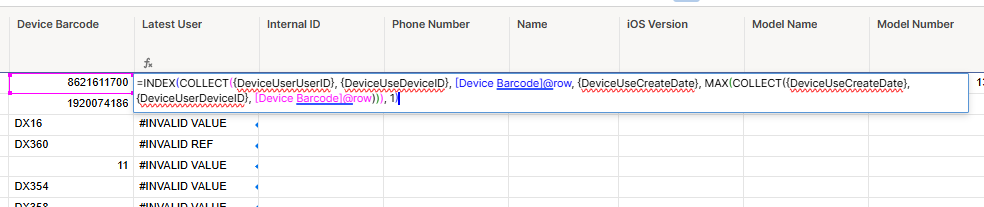Trying to use Max(Collect) but keep getting #INVALID REFERENCE#
=MAX(COLLECT({Sheet A Date}, {Sheet A- Date column}, {Sheet A- Equipment Name column}, [Equipment Name]@row))
But having trouble applying these to my scenario. How do I update these for my scenario?
Sheet "Device Master" has Device Barcode field (and lots of other fields)
Sheet "Device Use" has Device ID (same as Device Barcode), User ID, Device Status (Check in, check out), Created Date, Modified Date
On "Device Master" I want to include column that pulls the latest User ID for the Device Barcode. Goal is to see the User ID of the last person who had the device.
Maybe I am messing up what goes where.
MAX(COLLECT: Reference range from source sheet Device Use, User ID column that I want to pull in from Device Use sheet, Device ID on Device Use, destination sheet Device Master column Device Barcode@row column
=MAX(COLLECT({DeviceUserUserID}, {User ID}, {Device ID}, [Device Barcode]@row))
Any help or suggestions would be greatly appreciated. Maybe also need an Index somewhere in this or look at the Created Date.
I think this is more like what I need but cant get it to work.
=INDEX(COLLECT({DeviceUserUserID}, {DeviceUseDeviceID}, [Device Barcode]@row, {DeviceUseCreateDate}, MAX(COLLECT({DeviceUseCreateDate}, {DeviceUserDeviceID}, [Device Barcode]@row))), 1)
Here is what get with index.collect.max: