Smartsheet Support Documentation does not have a way to duplicate, copy, or export a group in admin.smartsheet.com/manage/groups
There is, however, a workaround that doesn't appear to be posted anywhere so I'm sharing it here:
- Open the group in the group list at admin.smartsheet.com/manage/groups
- Select "View Group"
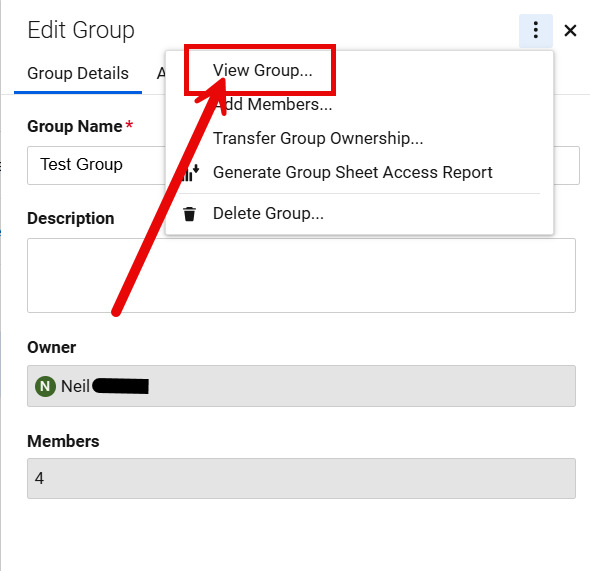
- Select the members in the group by using the mouse to drag and highlight each of the names, from the left of the first name to the end of the last email address.
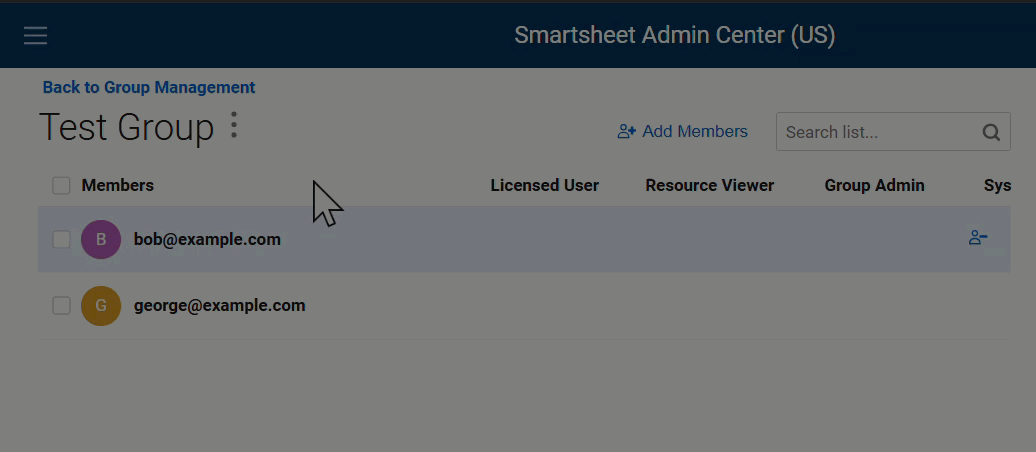
- Press CTRL+C to copy
- Open a Text Editor and paste the results. What is pasted is NOT ready to be copied back into Smartsheet yet.
- Open your favorite LLM AI and upload the file to it. Instruct the AI to "Extract all emails in this file and save it to a new file"
- Download the file that AI created for you.
- Open the file AI created for you
- Select the FIRST 1000 contacts (or less) and press CTRL+C
- Open the group you want the names added to.
- Select "Add Members"
- In the box where it says "Enter names or email addresses", press CTRL+V to paste all the names you copied from the file. The names will be added.
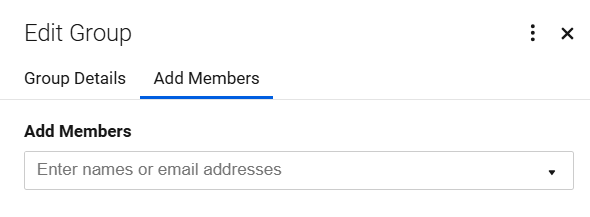
- Press Save. (bottom of screen)
- If you have more than 1000 to add, repeat steps 9-13.
- DONE!
I hope this helps someone!