Hello, I have a process set up where I pull data in from another sheet, and then I have a handful of Columns with formulas that will fill with a Check or Uncheck based on the information in the data that was pulled in.
My goal was to be able to use these Checkbox columns to track processes, but since the columns are locked to a formula, they are unable to be edited. I realized I would need to create a whole new column that copied the information from the formulated column, and I tried using Automation to do so, but whenever the columns change it doesn't change the new columns. I attached the Automation below. The VPN* field is the one with the formula column, the VPN field is the one I want to copy it.
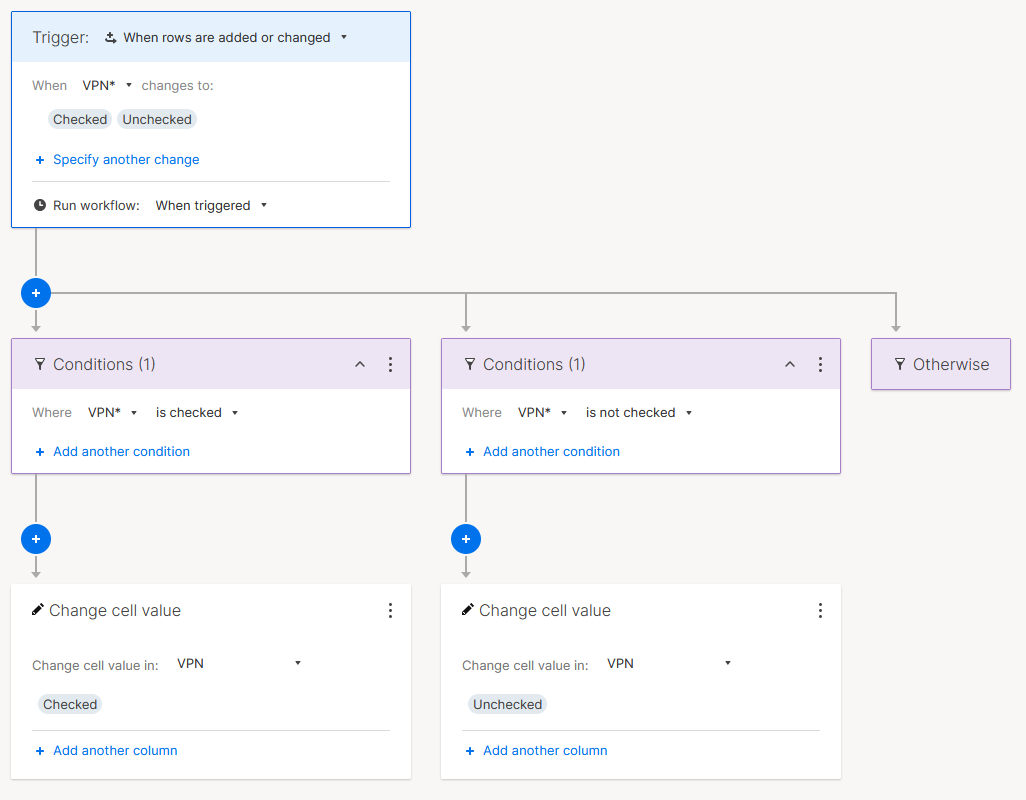
Thanks all