If multiple selections are an option from a drop down column, is there a simple way to write a formula that will display a different result, depending on the combination of item(s) selected? I was able to get the formula to display the result for one combination, but how do I nest each of these individual formulas into one monstrously long formula to include all combinations? So it's really 2 questions:
- How do I nest these together?
- Is there some other/more efficient way to write these formulas in the first place?
This formula encompasses all of the single selections:
=IF([Use Type]@row = "Retail", "424", IF([Use Type]@row = "Low Rise Office", "200", IF([Use Type]@row = "Hotel/Motel", "1152", IF([Use Type]@row = "Light Manufacturing", "829", IF([Use Type]@row = "Warehouse", "1174", IF([Use Type]@row = "Retail/Office Mix", "312", IF([Use Type]@row = "Light Man/Warehouse Mix", "1174", IF([Use Type]@row = "Light Man/WH/Office Mix", "849", IF([Use Type]@row = "LM/WH/Office/Retail Mix", "743")))))))))
And here are each of the individual combination formulas:
=IF(AND(HAS([Use Type]@row , "Retail"), HAS([Use Type]@row , "Low Rise Office")), "312")
=IF(AND(HAS([Use Type]@row , "Light Manufacturing"), HAS([Use Type]@row , "Warehouse")), "1174")
=IF(AND(HAS([Use Type]@row , "Light Manufacturing"), HAS([Use Type]@row , "Warehouse"), HAS([Use Type]@row , "Low Rise Office")), "849")
=IF(AND(HAS([Use Type]@row , "Light Manufacturing"), HAS([Use Type]@row , "Warehouse"), HAS([Use Type]@row , "Low Rise Office"), HAS([Use Type]@row , "Retail")), "743")
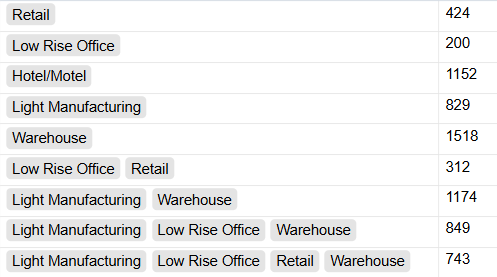
This just feels like there has got to be a better way to do this - HELP!