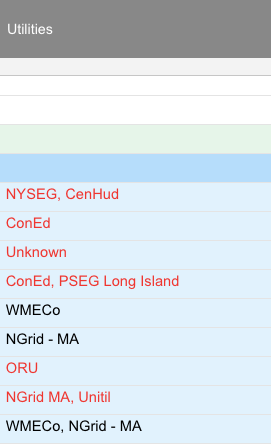Hello,
I am trying to count the number of cells that contain certain words, such as "NYSEG" or "RGE," when the cells may contain more than one of these words.
I have tried using =COUNT(FIND("ConEd", [Utilities]:[Utilities])), but it always turns back a 1 (no matter how many cells actually contain "ConEd").
I am trying to return something along the lines of :
Utility | Number of Cells that mention
ConEd | 5
NYSEG | 10
etc.
Thank you!