Hello,
Very happy with the column formula functionality, I used it in my sheets, like this:
Check the checkbox in the Catalogues (column), IF Hosted Catalogue OR Punch Out L1 OR Punch Out L2 is checked.
=IF(OR([Hosted Catalogue]@row = 1; [Punch Out L1]@row = 1; [Punch Out L2]@row = 1); 1; 0) --> convert into column formula.
Now I want to calculate how many checkboxes in the catalogue are checked, by using the count children formula, like this =COUNT(CHILDREN(Catalogues32)).
The result is that all lines are counted, not only the checked ones, please see Completed Catalogues Q2 2020.

If select the boxes in the sheet itself, the count does go as expected.
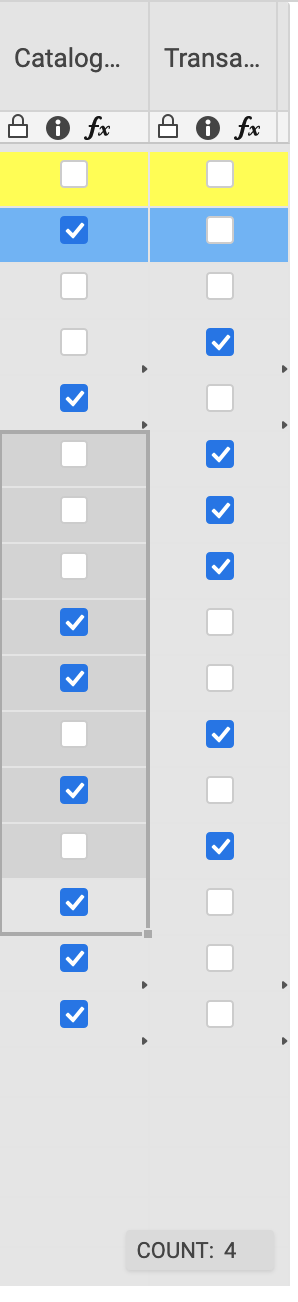
Do you have a solution for this?