Trying to use the below as a template for a new report, but not sure if I can do so in SmartSheet or the best way to set it up.
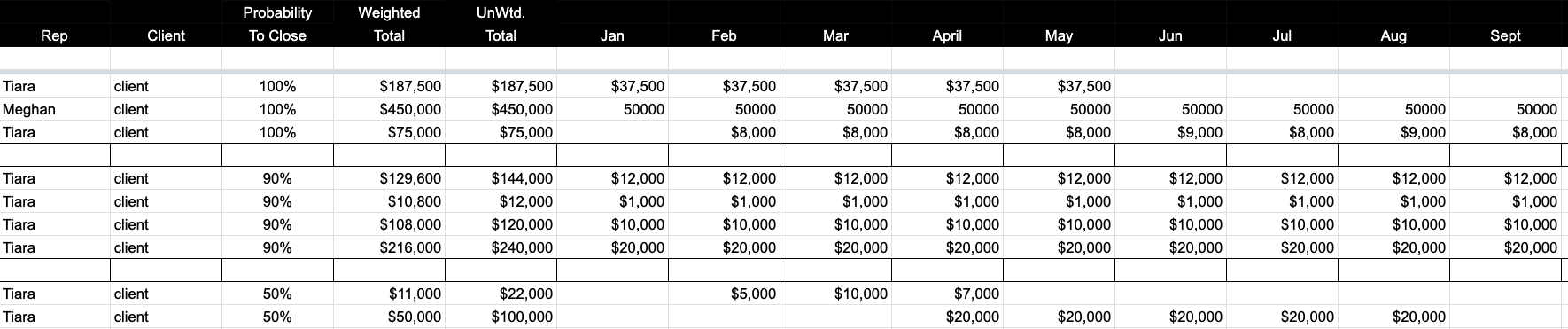
These are all fake numbers to start, but I'll want to pul them obviously from real numbers in other sheets and then group them by probability to close. Weighted total is based on probability, so at 90% closed, the Weighted Total should be 90% of that $ amount. The Unweighted Total is just the total, at 100%.
What's the best way to start this? Would it be best to create a new sheet and link cell #s? if so, how would I do the weighted and unweighted totals?
Or would a report be better? I tried that, but can't seem to figure out how to filter out duplicates (sometimes 1 client will book several different things under 1 package, but it only counts as 1 package even though there are multiple rows in SS).