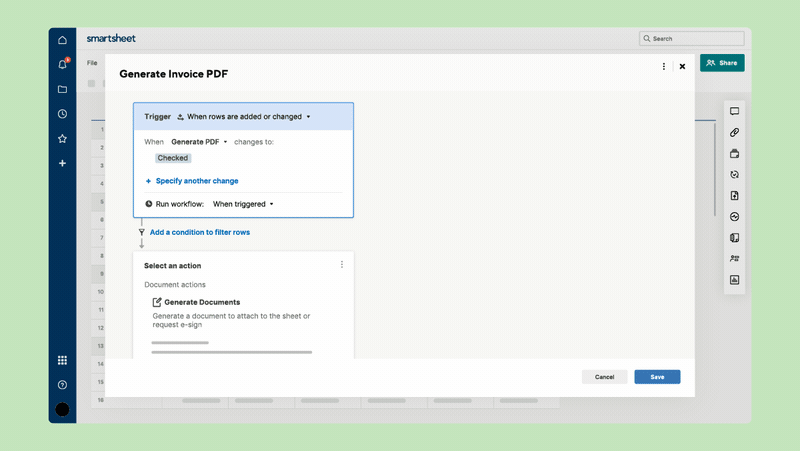Hi Community,
Smartsheet customers can now accelerate their processes by automating the creation of documents and DocuSign mapping within Smartsheet. With this new workflow action for document generation and DocuSign mapping, process owners can reduce manual steps for their team when generating invoices, purchase orders, project plans, agreements and more.
The workflow action for document generation is available for licensed sheet owners and admins on Business and up plans, while automated DocuSign mapping is available for Enterprise plans.
Get started here
You can also stay informed by subscribing to receive release notes for curated news of recently released product capabilities and enhancements for the platform of your choosing, delivered to your inbox. As new releases occur, you will receive a daily email with news of what's released. (Emails will only be sent daily, Monday-Friday, as new releases are available).