Hi,
I want to pull the SEVEN MOST CURRENT ENTRIES for each QUESTION for each LOCATION.
Here's my Master Smartsheet.
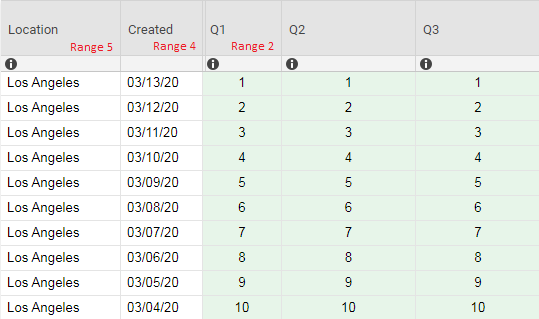
This is the formula I started using based on responses in the community:
=INDEX({TEST Range 2}, MATCH(MAX(COLLECT({TEST Range 4}, {TEST Range 2}, [Q1]@row)), "Clearfield", {TEST Range 5}, 0))
This formula returns a circular reference (CR).

Even with that CR fixed, this formula doesn't really give me what I need.
I have a form people are using to respond to a daily survey. The responses are added to the Master Smartsheet.
I created another Smartsheet to collect the SEVEN MOST CURRENT ENTRIES (last seven days) for each QUESTION for each LOCATION.
So I need help with a formula in the second Smartsheet that shows me the seven most current responses (last seven days) for each question, from each location, based on the date.
I almost feel like I need use the TODAY function. I tried the TODAY function in place of the MAX function and the result was INCORRECT ARGUMENT SET.
Thank you in advance