Hi!
I am looking for a solution to help automate due dates for a large set of projects, all which have the same set of tasks.
Some details: I have dozens of projects, all with the same set of tasks, and they're all tracked in 1 sheet (see template below, with each project listed as a parent row named 'product').

I'd like to find an easier, repeatable way for the sheet to auto-generate due dates for each task, based on a due date I enter in the "product" row. In addition, I want the task due dates to adjust if I move one task due date earlier/later.
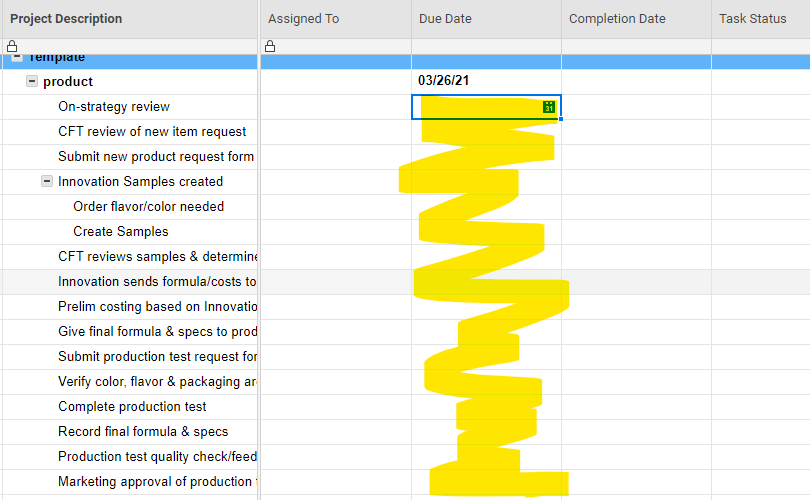
Where I've gotten stuck: I've played around with creating predecessors & task durations, and I can get it to work for 1 project. However, I've only been able to manually set predecessors for each project. With 50+ projects to track, this isn't a realistic solution for me.
Instead, I'm hoping Smartsheet is smart enough to understand that, for example, while a task in Project 1 has a predecessor of row 5, the same task in Project 2 has a predecessor of row 42. Is there a way to create a template, or some other solution, that achieves this each time I create a new project? Could the solution be applied to my existing projects, or would I need to rebuild each one?
Thank you for any help!