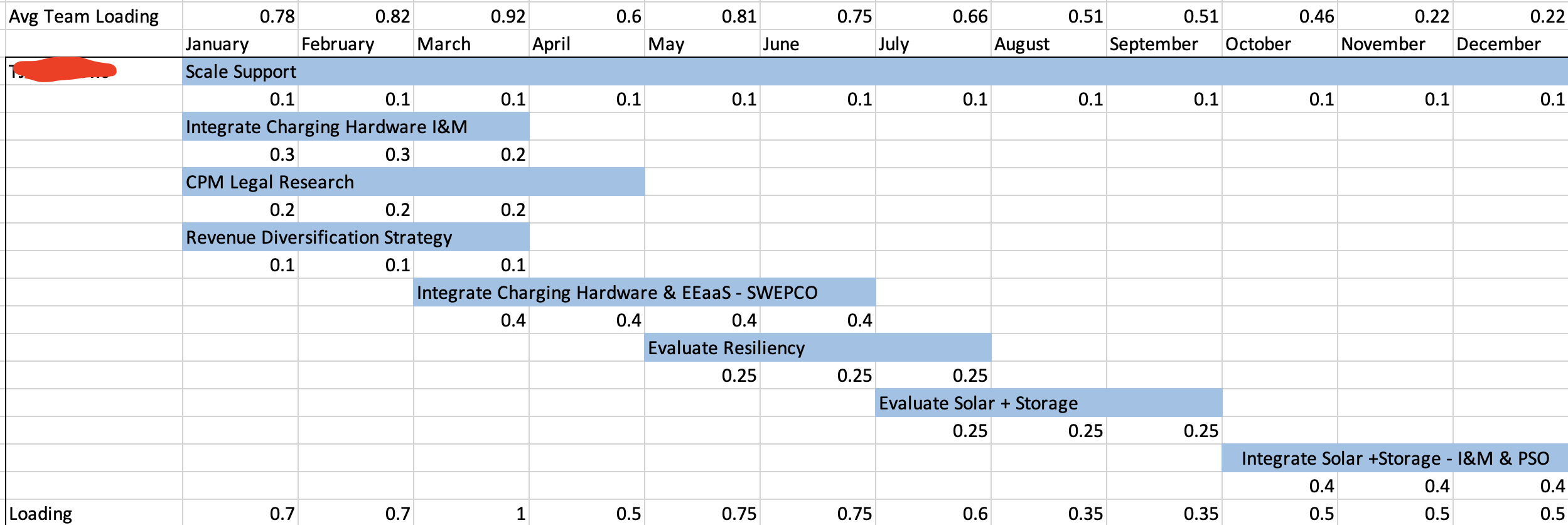
The screenshot above is done in EXCEL, and its calculating the allocation% percentage of each project by month for an individual. It also has a blue bar that highlights the months that have values in it.
I am trying to replicate this in smarthseet and I am not sure the best way to approach this or if its even possible to do in smarsheet. To be fair, in the excel screenshot above, there is no conditional format. Looks like someone manually highlighted the rows. Looking for a way to automate that in smartsheet whether calendar view, gnatt view, or even conditional format.
What I tried is in the screenshot below:

As seen in the second screenshot above, I have columns for every month and within those columns are values where the user can put their allocation percentage in for each project.
Is there a way to highlight the cells that have percentage values in like the excel example? I don't think calendar or gnatt view would work because those are based off of date columns and even though the columns I am using are months, they are not date columns.
Conditional formatting? Unfortunately there isn't an easy with to highlight multiple specific cells. Its either by row or one cell.