I have a Project Plan template that I would like my team members to save as new for each client and customize the information. Within the Project Plan, there's a RACI matrix with different roles. Please see below for an example:
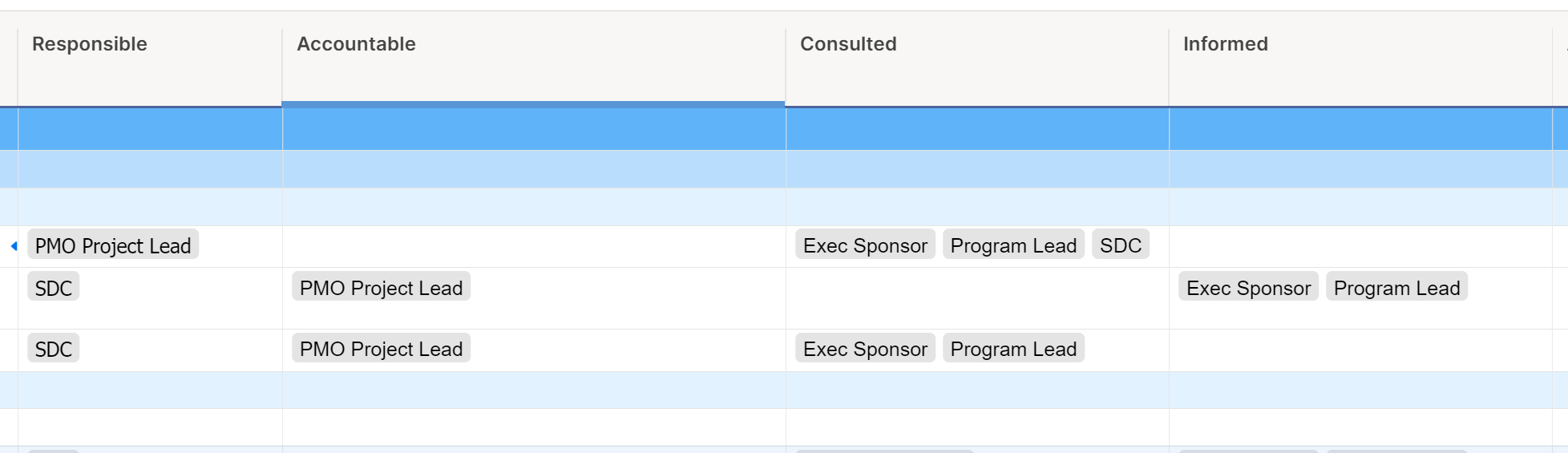
When a new client is assigned and team members save the project template as new, I'd like to be able to automatically populate the employee names associated with the RACI roles. I started to create a reference sheet below, but not sure what function I'll use to pull in the names.

Any guidance is appreciated!