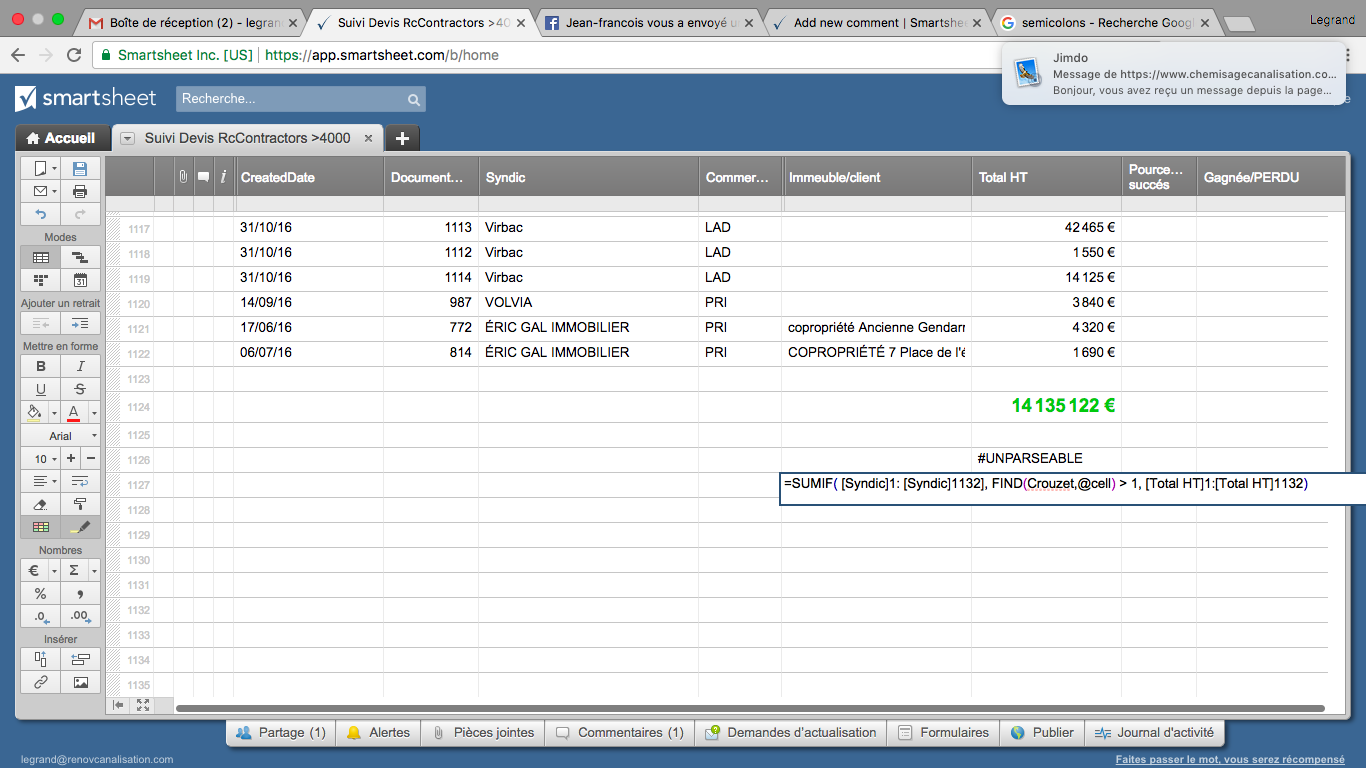I post a problem 2 days ago
some response but still doesn t work, new to smartsheet but my work is blocke now
problem
Hello @Craig and other Helpers
i experiment the same issue than other
sorry for my english but i m french
i copy your formula below and try to adapt with "laserjet" type
i want to make a sum if a name appear in the row i write it but doesn t work
=SUMIF( [Syndic]1: [Syndic]1132]; FIND("Crouzet"; @cell) > 1; [Total HT]1:[Total HT]1132)
in order to find "Crouzet" wich is a part of name ex "Crouzet Breil"
I m new to Smartsheet et don t understand why
Appriciate help of community
after i will reuse the same formula to make some with different type of name exemple "foncia", "taboni" but can appeat in row "cabinet Foncia" , or "cabinet Taboni"
regards
return error is #unparseable
legrand@renovcanalisation.com
Solution from Mike Wilday ,he s very kind but doesnt work
0
Try removing the brackets off of Syndic like this... brackets should only be used if the column name contains a space.
=SUMIF(Syndic1:Syndic1132], FIND("Crouzet",@cell) > 1, [Total HT]1:[Total HT]1132)
There was also a space character after the first colon. Both of those could have been the issue. Also, the Find function should have "quotes" around the text you are searching for. Let me know if it works now.
RESPONSE
0
hello Mike thank you so much
but .. doesnt work
i think you understand my goal to make sum by name
THANK YOU VERY MUCH
HELP HELP HELP
M