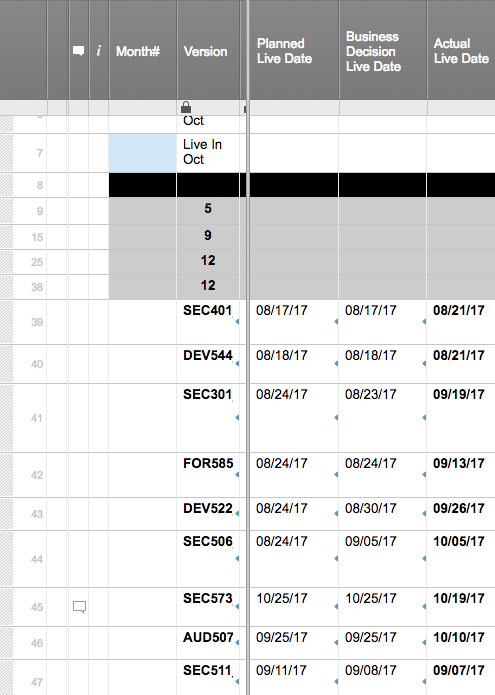Hello,
I'm trying to create a monthly report from quarterly data. I want a formula that will count how many projects went live in a given month from a column of dates. In the screen shot, I want to put a formula in the blue cell that tallies the Actual Live Date column.
Thoughts? Thanks!
Shannon