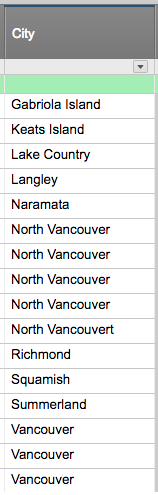Probably it's easier than it looks to me, but I'm very new to Smartsheet and any help is highly appreciated.
I have a column that contains name of several cities corresponding to complete projects in another column. I'm struggling to put together a formula that will calculate percentage of each city in the whole list. Any help of hint will be useful. Thank you in advance!