1 - Let others know what answer was best
After someone has responded to your question with a comment, you will notice that under their comment there’s a prompt asking you,
Did this answer the question? Yes . No
If you click Yes, this answer will appear under a heading that says Best Answer and the member who posted that comment will receive points!
NOTE: if you accidentally say “Yes” or “No”, you will need to contact a Community Moderator to facilitate the change.
To do so, please click the Flag which will allow you to leave a note.
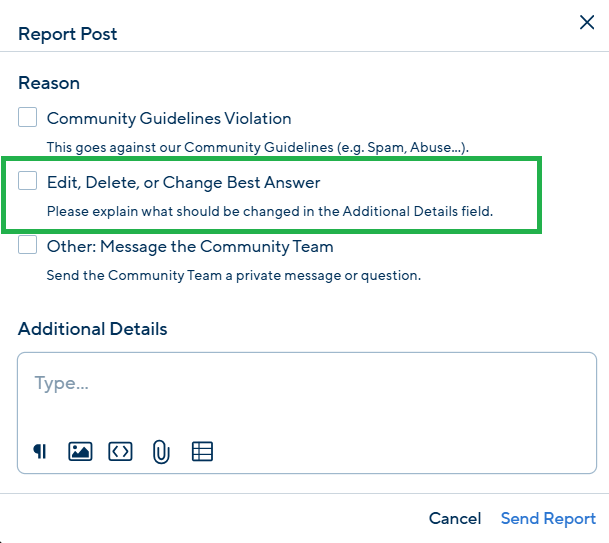
2 - Create hyperlinks
To create a hyperlink, select the text you want to use for the link, and then click the link icon.
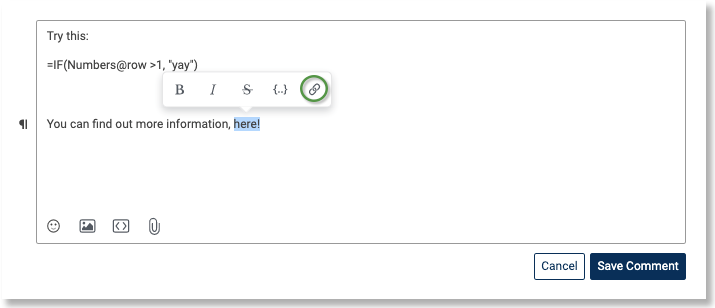
After typing or pasting in the URL, press Enter to finalize the link.
Note: For external hyperlinks you must include "https://" at the beginning of any url within the formatting tools.
3 - Paragraph Formatting
You can also adjust paragraph formatting within your posts by clicking on the Paragraph symbol that appears to the left as you type.
Currently it is broken down into 4 categories:
