Unsubscribe or Manage Community Email Notifications

In the upper-right corner of the Community, click your Profile > Account & Privacy Settings
Choose Notification Preferences from the options on the right.
You can subscribe to any of your Followed Topics to receive notifications for every new post in the online Community!
Get notifications from your Groups
Go to your Notification Preferences from the steps above, then make sure you've checked the box next to Notify me of new discussions in groups I am a member of

Follow Topics to receive notifications
You can follow specific topics to be notified of any new post or comment!
- Click on Topics from the header menu.
- From this page, find the Topic you’d like to follow and click it.

- Find the Bell Icon and select from the preference options.
- Note: some Topics have sub-Topics to click on to find this option.
Bookmark a post to return to it later and receive updates
Clicking on the Bookmark icon in the top-right corner of a post will bookmark the post. You can find all of your bookmarked posts under the My Bookmarks quick link.
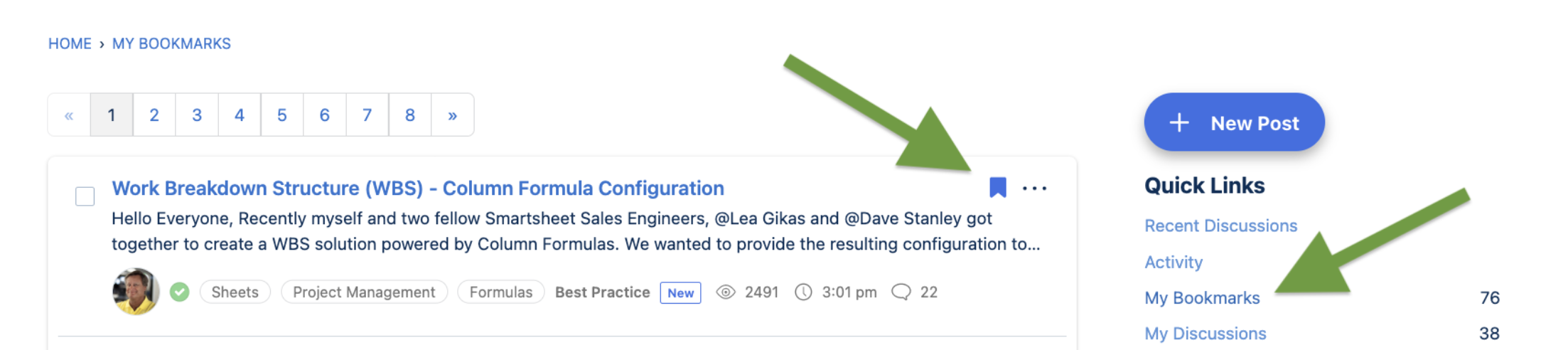
Make sure someone else is notified by using @mentions
You can @ mention other online Community members to get their attention.
To do so, first type the @ symbol and then start typing the name.
This @ mention will appear in their notification center when they next log in to the Community, unless they have edited their preferences so they do not receive pop-up notifications.