Hi,
I am the owner of a project that has several Smartsheets. When someone (owner/admin) changes the "Status" column to "Req. Not Met," I want the row to copy to another Smartsheet.

I set up this automation.

Then, I updated the "Status Column" (in five rows) to be"Req. Not Met" and saved it to trigger the automation.

Next, I opened the Smartsheet titled "(2) Assessment Report" to see if the data copied over. The data from the rows did not copy to this sheet. However, the automation did add unique "columns" from the source sheet. So this means automation is happening.
So I thought, maybe I should set up a helper column with a checkbox. Maybe the automation will respond better to a checkbox.
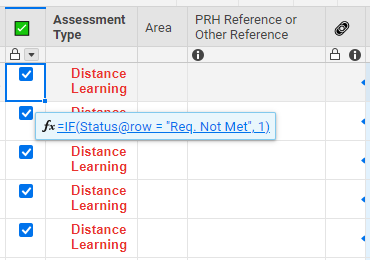
So then I changed the automation rule to this.
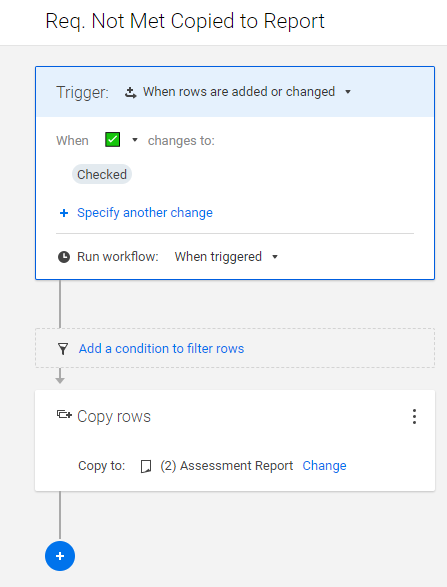
Then I cleared the "Req. Not Met" from the "Status Column," which cleared the checkboxes. I saved the sheet. I added back the "Req. Not Met" into five rows. Saved the sheet.
For some reason, the automation still is not working. Any suggestions?
Thank you