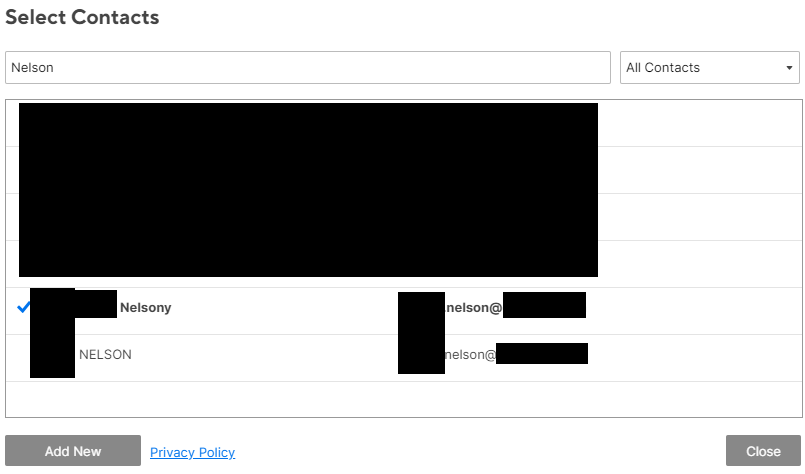I inherited the Smartsheets/workbooks a couple of years ago, and I recently noticed (on an update workflow request I just created) that a client's name is incorrect. I can not change it. Any ideas where this name is stuck or how I correct it?

When I tried to figure out why this happened, I noticed that the name appears correct until I hover over it

When I click on the column properties, it shows correctly.

I deleted the name in the drop-down and deleted the person's name from every instance in that column on the sheet. Save, refresh. When I create a value to add their name back, the incorrect name shows back up as an option to add.
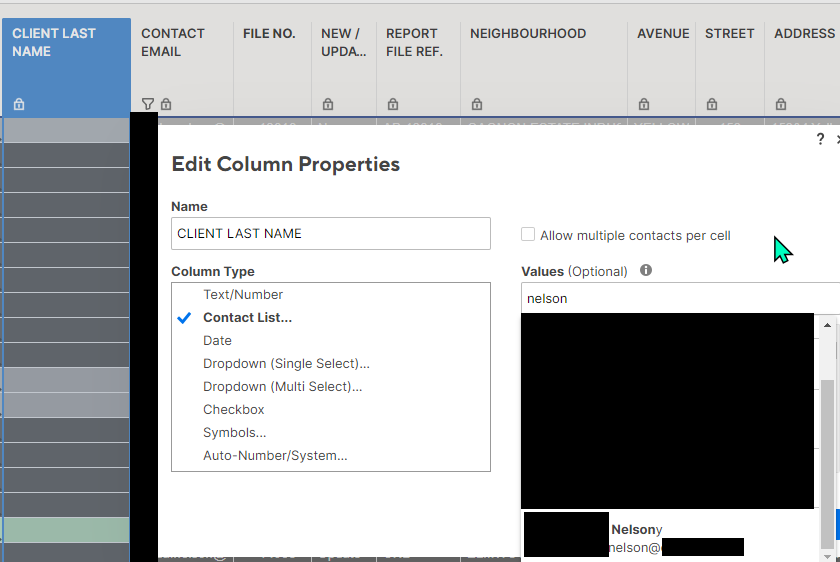
I have checked sharing settings for the sheets I have and can't find the incorrect name there.
I just went in to check the sharing settings on a workspace she has never been shared with, and both the correct and incorrect versions show in that contact list... So maybe the correct question is how to do you delete contacts from this screen?