Working with a multi-family developer building multiple apartment buildings on the same project. Trying to get in front of bottlenecks in the schedule where we're expecting multiple crews in multiple buildings and end up short staffing or over staffing. For instance, Row 58 the Framer should be starting Task "Wall Framing" on 7/14/25.

However, I know this framer has multiple tasks across the project by viewing in Timeline:

I would like a formula in the Grid View to fill the "Maximum Concurrent Tasks" cell to return a value of "3" in this instance. That way I can conditionally format to call out when our schedule is overallocated. For instance in the following clip my schedule is calling for 6 crews to be on site for a stretch.
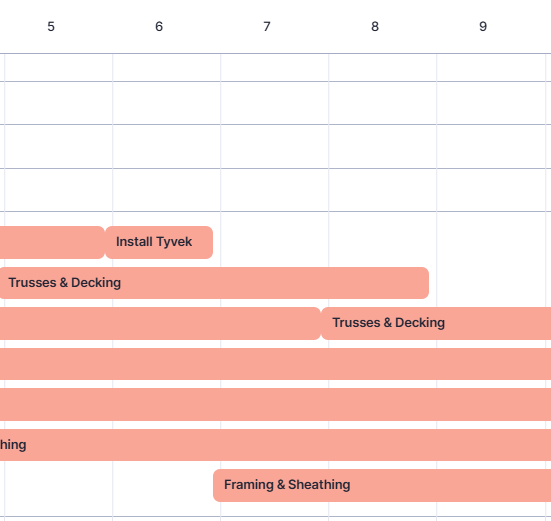
I don't believe I can do this with resource management because I don't want to require all our subcontractors to be registered users on our system.